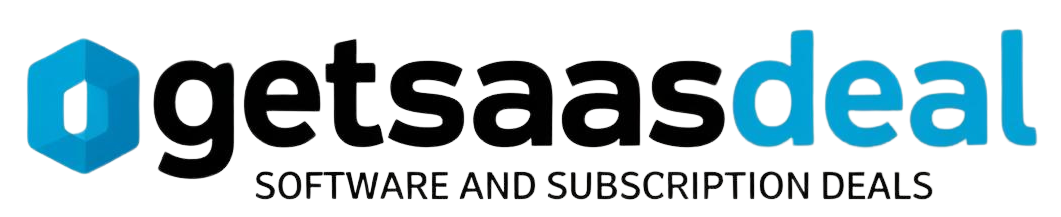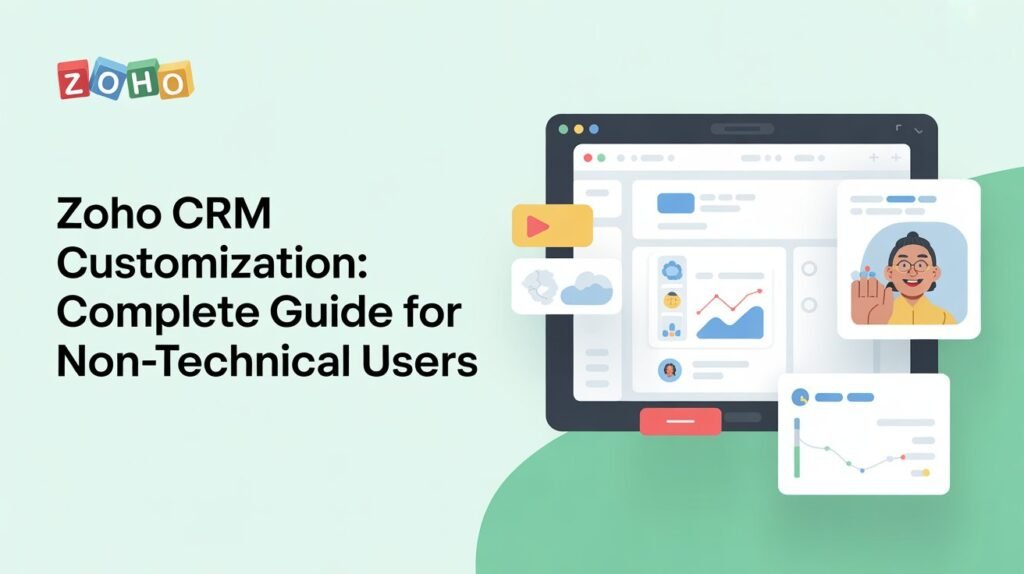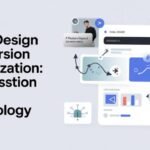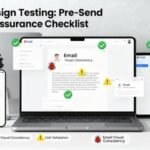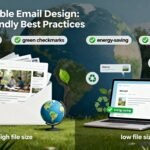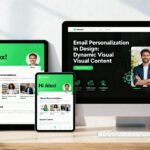Zoho CRM customization can seem daunting, but it doesn’t have to be. With the right approach, you can easily tailor the platform to fit your business needs. By engaging your team early on, you’ll discover how to navigate the interface and make adjustments that enhance workflows. In this guide, we’ll cover essential steps to streamline your processes and optimize usage. Let’s explore how you can transform your CRM experience and ensure it meets your evolving demands.
Table of Contents
Understanding the Basics of Zoho CRM
Have you ever wondered how a CRM can transform your business operations?
Zoho CRM is designed to streamline your processes, boost productivity, and enhance customer relationships.
It centralizes your data, allowing you to track interactions, manage leads, and analyze performance effortlessly.
With its user-friendly interface, you won’t need to be a tech whiz to navigate through the features.
You can customize dashboards, set up automation, and create reports tailored to your needs.
Plus, Zoho CRM integrates seamlessly with other tools you might already use, making it easier to sync information.
In fact, using a CRM can significantly improve your decision-making processes, resulting in better customer satisfaction and efficiency.
Navigating the Zoho CRM Interface
How do you make the most of the Zoho CRM interface?
Start by familiarizing yourself with the main navigation menu.
Here, you’ll find sections like Leads, Contacts, Accounts, and Deals, which are crucial for managing your customer relationships.
Use the search bar to quickly locate specific records or information.
Don’t overlook the sidebar; it offers shortcuts to your favorite modules for easy access.
Explore the toolbar at the top, where you can create, edit, or delete records.
Utilize filters to narrow down your data and find exactly what you need.
Lastly, keep an eye on notifications for updates and reminders. Maybe try searching? to find additional resources and tips for maximizing your Zoho CRM experience.
Customizing Your Dashboard
After getting comfortable with the Zoho CRM interface, customizing your dashboard can significantly enhance your workflow.
You can tailor it to display the most relevant information, making it easier to focus on what matters.
Start by clicking on the “Customize Dashboard” option.
From here, you can add, remove, or rearrange widgets to suit your needs.
Choose from various widget types like charts, metrics, and lists to visualize your data effectively.
Don’t forget to filter the data displayed to prioritize key metrics.
You can also adjust the layout and size of widgets to create a more organized view.
Regularly updating your dashboard ensures it continues to meet your evolving needs, keeping your workflow efficient and streamlined. Additionally, consider utilizing analytics in in-depth reviews to further inform your customization choices.
Creating Custom Fields
Creating custom fields in Zoho CRM empowers you to capture the specific information that matters most to your business. With just a few clicks, you can tailor your CRM to fit your unique needs.
Start by navigating to the “Settings” menu, then select “Customization.”
From there, choose “Modules” and pick the module where you want to add your field.
You’ll see an option to create a new field—simply select the field type, like text or dropdown. Name your field and set any necessary parameters, such as mandatory status or default values.
After saving, your custom field will be ready to use, helping you gather and manage the data that drives your success. Additionally, this customization enables streamlining of workflow and enhances your overall CRM experience.
Setting Up Modules and Layouts
Modules and layouts in Zoho CRM serve as the backbone of your data organization, allowing you to structure information in a way that makes sense for your business. To set them up, start by navigating to the “Setup” section. Here, you can choose existing modules or create new ones tailored to your needs. Organize fields within layouts to reflect your workflow, ensuring essential data is easily accessible. You can also customize the layout by adding or removing sections, rearranging fields, and applying conditional visibility rules. Don’t forget to save your changes and test the layout to confirm it meets your needs. With the right setup, you’ll streamline data entry and improve your overall efficiency in managing customer relationships.
Automating Workflows
Automating workflows in Zoho CRM can significantly enhance your productivity by streamlining repetitive tasks.
You can set up triggers to automatically send emails, update records, or create tasks based on specific conditions.
For example, if a lead reaches a certain stage, you can automatically notify your sales team or schedule a follow-up.
To get started, navigate to the “Workflow Rules” section in Zoho CRM.
Here, you can define criteria for when actions should occur.
You’ll also find options to customize the actions taken, whether it’s sending alerts or updating fields.
With these automations in place, you’ll save time, reduce errors, and ensure that crucial tasks don’t slip through the cracks.
Embrace automation to focus on what really matters!
Managing User Permissions
How can you ensure your team has the right access to Zoho CRM?
Start by navigating to the “Users and Control” section in your settings.
Here, you can add or modify users and assign roles that dictate their access levels.
Each role should align with the responsibilities of the team members.
For instance, sales reps may need full access to leads, while marketing might only require viewing permissions.
You can also set up profiles for more granular control, tailoring what each user can see or do within the CRM.
Remember to review permissions regularly to adapt to any changes in your team structure or projects.
This way, you maintain security while empowering your team to work efficiently.
Integrating Third-Party Applications
Integrating third-party applications with Zoho CRM can significantly enhance your workflow and productivity. By connecting tools you already use, like email platforms, project management software, or social media, you can streamline your processes and save time.
To get started, navigate to the Zoho Marketplace, where you’ll find numerous integrations tailored to your needs. Simply search for the application you want, follow the installation instructions, and grant necessary permissions.
Once integrated, you’ll enjoy features like automatic data syncing and improved communication between platforms.
Don’t forget to customize your integration settings to ensure it aligns with your specific requirements. Embrace these integrations and watch your efficiency soar as you eliminate repetitive tasks and focus on what truly matters.
Utilizing Reports and Analytics
What if you could turn raw data into actionable insights? With Zoho CRM, you can easily create reports and analyze your data to help drive your business decisions.
Start by navigating to the Reports section, where you’ll find various templates tailored to your needs.
You can customize these reports based on specific criteria like sales performance, lead conversion rates, or customer interactions.
Utilize filters and groupings to dig deeper into the data and uncover trends.
Don’t forget to visualize your findings using charts and graphs; they make complex data easier to understand.
Regularly review your reports to stay informed and adjust your strategies accordingly.
This way, you empower yourself to make informed decisions that positively impact your business.
Best Practices for CRM Customization
Effective CRM customization can significantly enhance your user experience and business efficiency.
To get the most out of your Zoho CRM, start by identifying your specific needs.
Prioritize essential features and streamline processes to avoid overwhelming users.
Use custom fields to capture relevant data, but don’t overdo it—keep it simple.
Regularly gather feedback from your team to ensure the customization aligns with their workflows.
Utilize templates for consistency in communication and save time.
Don’t forget to leverage automation to handle repetitive tasks, freeing your team for more strategic work.
Finally, regularly review your customization efforts to adapt to changing business needs.
Following these best practices will help you create a more effective and user-friendly CRM experience.
Conclusion
In conclusion, customizing Zoho CRM doesn’t have to be overwhelming. By involving your team early and following the simple steps outlined in this guide, you can tailor the system to fit your specific needs. Keep your designs straightforward, utilize filters for efficiency, and regularly seek feedback to refine your setup. With these practices, you’ll enhance your business operations and build stronger customer relationships, all without needing advanced technical skills. Get started today and see the difference!