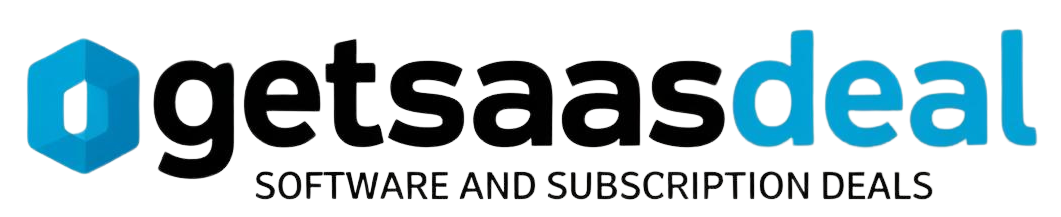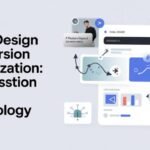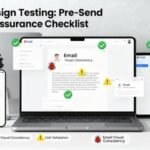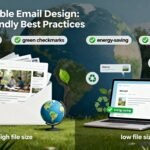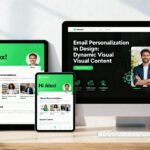Integrating your email with Zoho CRM streamlines communication and enhances your productivity. For Gmail, enable IMAP and customize your Zoho settings. If you’re using Outlook, make certain two-factor authentication is set, adjust security, and verify server settings. For Apple Mail, enable IMAP and select the right sync options in Zoho. Resolving common issues and optimizing your workflow can greatly boost efficiency. Keep going to uncover even more tips and best practices for effective email communication in your CRM.
Table of Contents
Key Takeaways
- Enable IMAP in Gmail settings for seamless integration with Zoho CRM.
- Adjust security settings in Outlook and enable two-factor authentication for secure access.
- Configure Apple Mail settings to allow IMAP access for smooth email sync.
- Verify and enter correct email server settings in Zoho CRM for all email providers.
- Customize sync frequency and email settings in Zoho CRM for optimized email management.
Overview of Zoho CRM Email Integration
When you integrate Zoho CRM with your email, you access a powerful tool that streamlines your communication and enhances your productivity. This email integration allows you to manage customer interactions directly from your CRM, ensuring that no important communication slips through the cracks.
By syncing your emails, you can view conversations alongside customer information, which boosts your CRM efficiency. You’ll find it easier to track correspondence, schedule follow-ups, and maintain a thorough view of your client relationships.
Plus, the integration simplifies data entry, automatically logging emails for you. With this setup, you can focus more on building relationships and less on administrative tasks, making your workflow smoother and more effective. Additionally, project management software and CRM systems can work together to optimize your workflow even further.
Benefits of Integrating Your Email With Zoho CRM
Integrating your email with Zoho CRM can considerably streamline your communication processes, making it easier to connect with clients and colleagues.
You’ll also benefit from enhanced data management, ensuring all your important information is organized and easily accessible.
This integration not only saves you time but also improves your overall productivity. Additionally, it empowers efficiency in software selection, allowing for more informed decision-making in your business processes.
Streamlined Communication Processes
By connecting your email with Zoho CRM, you can transform how your team communicates and collaborates. This integration enhances communication efficiency and simplifies email tracking, allowing you to keep everything in one place.
| Feature | Benefit | Impact |
|---|---|---|
| Centralized Inbox | Access all emails in Zoho | Saves time |
| Automated Tracking | Monitor email interactions | Increases accountability |
| Real-time Updates | Instant notifications | Boosts responsiveness |
| Integrated Calendar | Sync events and tasks | Improves scheduling |
| Enhanced Reporting | Analyze communication data | Informs strategy |
Streamlining your communication processes not only fosters collaboration but also empowers your team to work more effectively and efficiently.
Enhanced Data Management
As you connect your email with Zoho CRM, you’ll discover enhanced data management that streamlines your workflow.
With seamless data synchronization, your contacts, leads, and communications are automatically updated, reducing the risk of errors and saving you time. You won’t have to switch between applications anymore; everything’s integrated in one place.
Email tracking features allow you to monitor interactions with clients, providing insights into engagement levels and follow-up opportunities. This means you can personalize your outreach effectively, ensuring no communication falls through the cracks.
Ultimately, integrating your email with Zoho CRM empowers you to manage your data more efficiently, enhancing your overall productivity and helping you make informed decisions that drive your business forward.
Prerequisites for Email Integration
Before you immerse yourself in the email integration process with Zoho CRM, it’s vital to verify you meet certain prerequisites.
Guaranteeing everything’s in place will help streamline the setup and avoid potential hiccups. Here are some key points to evaluate:
- Confirm your email service is compatible with Zoho CRM through integration compatibility checks.
- Gather your email settings, including server addresses, ports, and authentication details—these are fundamental for smooth configuration.
- Review email configuration tips specific to your email provider to ensure maximum performance.
- Additionally, ensure you have access to error page notifications that can assist you in troubleshooting any issues during the setup process.
Setting up Gmail With Zoho CRM
With your email settings in hand and compatibility confirmed, you’re ready to set up Gmail with Zoho CRM. This integration allows you to harness Zoho CRM features directly within your Gmail interface, enhancing productivity and streamlining communication. Additionally, this setup ensures that you have access to comprehensive project management software evaluations, which can significantly improve your workflow.
Follow these steps to get started:
| Step | Action |
|---|---|
| 1. Enable IMAP | Go to Gmail settings and enable IMAP. |
| 2. Connect Zoho CRM | Log in to Zoho CRM and navigate to email settings. |
| 3. Customize Interface | Use Gmail interface customization options to tailor your experience. |
Once these steps are complete, you’ll enjoy seamless email communication and better manage your customer relationships through Zoho CRM!
Configuring Outlook for Zoho CRM
To get started with configuring Outlook for Zoho CRM, you’ll first need to prepare your Outlook account.
Once that’s done, you can follow a few simple sync steps to connect the two platforms seamlessly.
This will enhance your workflow and keep your emails organized within Zoho CRM. Additionally, if you encounter any issues, consider trying a search as primary troubleshooting option to find helpful resources.
Outlook Account Preparation
Configuring your Outlook account for Zoho CRM is essential for seamless email integration, guaranteeing you can manage your communications efficiently.
To prepare your Outlook account, follow these steps to enhance your Outlook account security and guarantee proper Outlook account configuration:
- Enable two-factor authentication: This adds an extra layer of security to your account, protecting sensitive information.
- Adjust security settings: Review and update your security settings to prevent unauthorized access and guarantee compatibility with Zoho CRM.
- Verify your email settings: Make sure your email server settings are correctly configured for peak performance with Zoho CRM.
Once you’ve completed these steps, you’ll be ready to integrate Outlook seamlessly with Zoho CRM, making your communication processes smoother and more effective.
Zoho CRM Sync Steps
As you commence on integrating Zoho CRM with your Outlook account, following the sync steps carefully guarantees a smooth connection between the two platforms.
First, open Zoho CRM and navigate to the email settings. Select Outlook as your email provider and enter your credentials.
Next, adjust the email sync frequency to your preference—this controls how often your emails sync between Zoho and Outlook. Be mindful of potential Zoho integration challenges, like firewall settings or outdated software.
After configuring the settings, test the connection to ascertain everything works seamlessly. If you encounter issues, consult the troubleshooting guide for solutions.
Integrating Apple Mail With Zoho CRM
Integrating Apple Mail with Zoho CRM can streamline your email communications, making it easier to manage customer interactions directly from your inbox.
To get started, follow these configuration steps to guarantee a smooth Zoho integration:
- Adjust your email settings in Apple Mail to enable IMAP access.
- Choose the right sync options in Zoho CRM to keep your contacts and emails updated.
- Utilize troubleshooting tips for common issues to enhance your user experience.
Once set up, you’ll notice improved performance optimization, allowing you to track emails and responses without switching applications.
This integration not only saves time but also enhances your ability to engage with customers effectively.
Enjoy the seamless connection between Apple Mail and Zoho CRM!
Managing Email Communications Within Zoho CRM
Effective email management is essential for maintaining strong customer relationships within Zoho CRM. By utilizing email tracking, you can monitor interactions with your clients and guarantee timely follow-ups. This feature allows you to see when an email was opened, giving you valuable insights into client engagement.
You can easily access the communication history of each contact, allowing you to review past conversations and tailor your responses accordingly. This helps you stay informed about client needs and preferences.
To streamline your workflow, categorize your emails and set reminders for important follow-ups. By managing your email communications effectively, you’ll enhance your productivity and foster stronger connections with your customers, ultimately driving better results for your business.
Using Email Insights in Zoho CRM
When you harness the power of email insights in Zoho CRM, you gain a deeper understanding of your client interactions. These insights enable you to refine your approach, ensuring you communicate effectively.
By utilizing email analytics and communication tracking, you can:
- Monitor email open rates to gauge client interest.
- Analyze response times to improve follow-up strategies.
- Identify trends in client engagement to tailor your messaging.
With these tools at your disposal, you can enhance your customer relationships and boost your sales efforts.
Zoho CRM’s email insights turn data into actionable strategies, helping you to connect better with clients and ultimately drive success in your business.
Don’t underestimate the potential of informed communication!
Troubleshooting Common Integration Issues
While setting up email integration in Zoho CRM can streamline your communication, you might encounter a few common hiccups. Here’s a quick reference guide to help you troubleshoot:
| Common Error Messages | Possible Causes | Troubleshooting Steps |
|---|---|---|
| “Connection Failed” | Incorrect credentials | Verify login details |
| “Email Not Syncing” | Sync settings misconfigured | Check sync settings |
| “Authentication Error” | Security settings issue | Adjust app permissions |
| “Email Not Sending” | Server issues | Test server connection |
| “Quota Exceeded” | Storage limit reached | Clear out old emails |
Tips for Optimizing Your Email Workflow
After troubleshooting common integration issues, you can focus on enhancing your email workflow within Zoho CRM.
Implementing effective email automation and productivity hacks will streamline your communication and save time. Here are a few tips to improve your workflow:
- Set up email templates: Create reusable email templates for frequent communications, reducing time spent on repetitive tasks.
- Use email tracking: Monitor opens and clicks to gauge recipient engagement and tailor your follow-up accordingly.
- Schedule emails: Plan your emails to send at ideal times, ensuring they reach the recipient when they’re most likely to respond.
Best Practices for Email Communication in CRM
Effective email communication in your CRM can greatly enhance your relationships with clients and prospects. To achieve this, start by using effective email templates that save time while maintaining professionalism. Customize these templates to fit different scenarios, ensuring your messages resonate with the recipient.
Incorporate personalized communication strategies by addressing clients by name and referencing previous interactions. This shows you value their business and enhances rapport.
Always keep your messages clear and concise; avoid jargon that might confuse recipients.
Finally, monitor and analyze your email performance within the CRM. This helps identify what works best for your audience, allowing you to refine your approach continuously.
Frequently Asked Questions
Can I Integrate Multiple Email Accounts With Zoho CRM?
Yes, you can integrate multiple accounts with Zoho CRM. This integration benefits you by centralizing communication, improving efficiency, and enhancing collaboration, allowing you to manage customer interactions seamlessly across different email platforms.
Is There a Mobile App for Managing Email Integration?
Yes, there’s a mobile app for managing email integration. You’ll appreciate its app features, including mobile notifications that keep you updated on your emails, ensuring you never miss important messages while on the go.
How Secure Is My Data During Email Integration?
Your data’s secure during email integration, thanks to robust data encryption methods and strict privacy policies. You can trust that your information remains protected, allowing you to focus on your tasks without worrying about security.
What Email Providers Are Not Compatible With Zoho CRM?
If you’re using a lesser-known email service, like “MyEmailProvider,” you might face email integration challenges. Some incompatible email providers can’t seamlessly connect with Zoho CRM, limiting your ability to manage communications effectively.
Can I Undo Changes Made During Email Setup?
Yes, you can undo changes made during email setup. Look for the undo options in your settings. They allow you to revert any modifications, ensuring your configuration remains accurate and efficient.
Conclusion
Integrating your email with Zoho CRM can transform your workflow from chaotic to streamlined. While managing separate platforms can feel overwhelming, uniting them simplifies communication and enhances productivity. Imagine juggling countless emails versus effortlessly tracking conversations all in one place. With the right setup, you’ll not only save time but also improve your customer relationships. So, take the leap—make your email and CRM work together, and watch your efficiency soar while the clutter disappears.