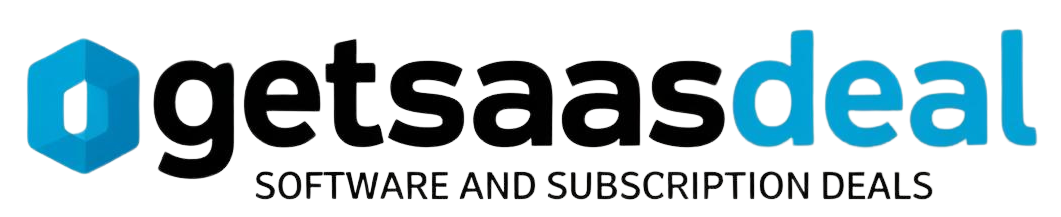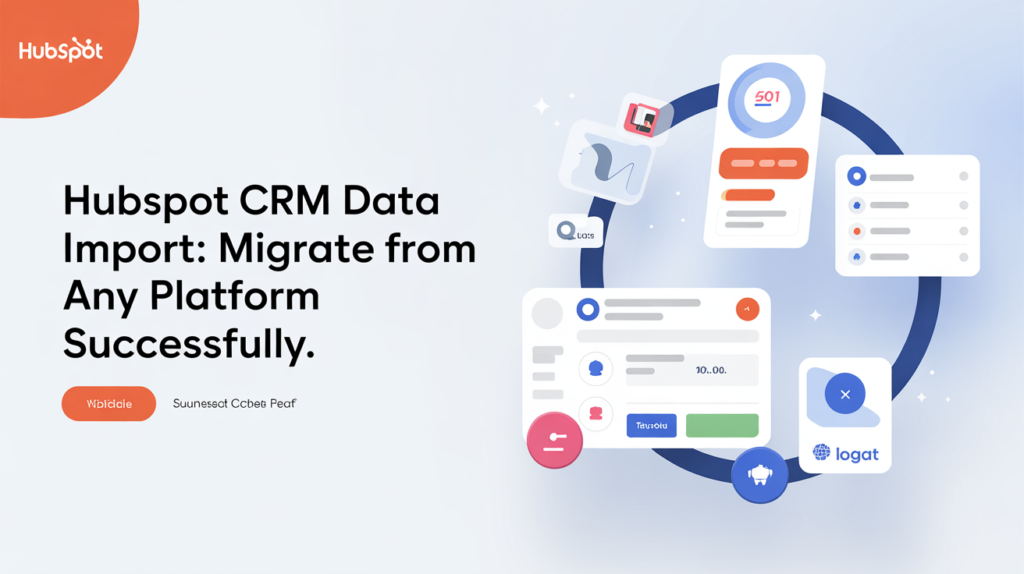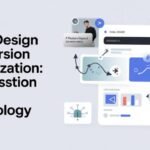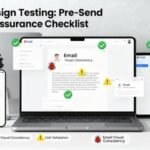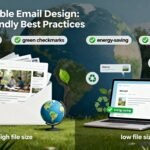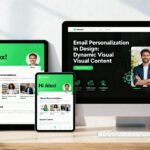To migrate your data to HubSpot CRM successfully, familiarize yourself with its data structure. Map your existing data fields to HubSpot’s requirements and clean up any inaccuracies before exporting. Choose the right migration method based on your needs, whether it’s manual import or an integration tool. After importing notes and activities, validate your data for consistency. Following these steps will help guarantee a smooth change, and there’s more valuable advice ahead for maximizing your CRM experience.
Table of Contents
Key Takeaways
- Familiarize yourself with HubSpot’s data structure to effectively map existing fields during migration.
- Choose an appropriate migration method based on your team’s expertise and data volume, ensuring compatibility with HubSpot.
- Prepare and clean your data by removing duplicates and standardizing formats before exporting from the current CRM.
- Conduct thorough testing post-migration to validate data integrity and ensure accurate record formatting.
- Implement strong data governance practices to maintain ongoing data quality and consistency within HubSpot.
Understanding HubSpot CRM Data Structure
When you’re getting ready to import data into HubSpot CRM, it’s essential to understand its data structure. Familiarizing yourself with HubSpot features will help you map out CRM attributes effectively.
Each attribute relates to specific data relationships that determine how information flows within the system. For instance, contacts, companies, and deals are linked, allowing you to manage interactions seamlessly.
Also, consider user roles when you set up your CRM. Different roles can access various attributes, influencing how data is organized and utilized. Additionally, knowing the project management software available can aid in making informed decisions during the migration process.
Preparing Your Data for Migration
Before you start the migration process, it’s crucial to guarantee your data is clean and well-organized.
Begin by auditing your current data to identify duplicates, inaccuracies, or irrelevant information. This data organization will streamline your migration strategy, making it easier to transfer accurate and meaningful data to HubSpot CRM.
Next, standardize your data formats—ensure that names, dates, and other key information are consistent.
Create a mapping document to match your existing fields with HubSpot’s requirements, helping to avoid potential issues during import.
Finally, back up your original data before proceeding. This preparation not only simplifies your migration but also minimizes the risk of losing valuable information in the changeover to your new CRM system. Additionally, ensure your data is ready for in-depth evaluations, which can help you make informed decisions throughout the migration process.
Choosing the Right Migration Method
As you prepare to migrate your data to HubSpot CRM, selecting the right migration method is vital for a smooth shift.
Start by evaluating your current CRM’s platform compatibility with HubSpot. It’s important to guarantee that your data formats align to avoid hiccups during the transfer.
You’ll want to reflect on various migration strategies, such as manual imports, using integration tools, or enlisting professional help. Each option has its pros and cons, so weigh them based on your team’s expertise and the volume of data you’re transferring. Additionally, consider utilizing site-wide search functionality to identify resources that can aid in your migration process.
Exporting Data From Your Current CRM
To successfully migrate to HubSpot CRM, you’ll first need to export your data from your current CRM. Start by identifying the right export formats for your needs, as these can vary greatly between platforms. During the data extraction process, make sure you prioritize the most critical data sets to avoid losing valuable information. It looks like nothing was found during the migration process can lead to complications, so double-check your exported files for accuracy.
Here’s a helpful breakdown of common export formats:
| Format | Pros | Cons |
|---|---|---|
| CSV | Easy to handle | Might lose formatting |
| XLSX | Supports formulas | Larger file sizes |
| JSON | Great for developers | Not user-friendly |
| XML | Structured data | Complex to manage |
| SQL | Direct database integration | Requires technical skills |
Cleaning and Formatting Your Data
Cleaning and formatting your data is essential for a smooth shift to HubSpot CRM. Start by applying data validation techniques to guarantee your information is accurate and consistent. Check for spelling errors, correct formats, and complete entries. This step helps prevent issues down the line.
Next, implement data deduplication strategies to eliminate any duplicate records. This not only streamlines your data but also guarantees your contacts receive consistent communication.
Use tools or scripts to identify duplicates based on key fields like email addresses or phone numbers. Additionally, consider utilizing automation and analytics to enhance your data management process effectively.
Importing Contacts Into Hubspot
Now that you’ve cleaned and formatted your data, it’s time to get your contacts into Hubspot.
You’ll need to prepare your data properly and follow a few straightforward steps in the importing process.
Let’s walk through how to make this change seamless and efficient.
Preparing Your Data
Preparing your data for import into HubSpot is essential for a smooth changeover and effective CRM usage. Guaranteeing high data quality will save you from frustrating import challenges later on.
To make the process easier, follow these steps:
- Clean your data – Remove duplicates and outdated information.
- Standardize formats – Ensure consistency in contact details like phone numbers and addresses.
- Organize your datasets – Group related information together to facilitate import.
- Backup your data – Always have a copy of your original data in case something goes wrong.
Importing Process Steps
Importing contacts into HubSpot involves a series of straightforward steps that guarantee your data integrates seamlessly into the CRM. First, download your contacts in a CSV format. Next, log into HubSpot and navigate to the import tool. Choose the CSV file and map your fields correctly to avoid common data import challenges. After that, confirm your settings and initiate the import. Monitor the progress to verify migration success factors, like data accuracy and completeness, are met.
Here’s a quick reference table:
| Step | Action | Tips |
|---|---|---|
| Prepare CSV | Download contacts | Verify correct formatting |
| Access Import Tool | Log into HubSpot | Find under Contacts menu |
| Map Fields | Match CSV columns to HubSpot | Double-check for errors |
| Start Import | Confirm and begin process | Keep an eye on progress |
Importing Companies and Organizations
When you’re importing companies and organizations into Hubspot, it’s essential to pay attention to data format requirements.
You’ll want to guarantee that your information is structured correctly to avoid any issues during the import process.
Additionally, mapping fields accurately will help you maintain the integrity of your data.
Data Format Requirements
To successfully import companies and organizations into HubSpot CRM, you need to adhere to specific data format requirements. Following these import guidelines can make all the difference in guaranteeing a smooth shift.
Here are four essential data formats to keep in mind:
- CSV Files: Confirm your data is in CSV format for seamless uploading.
- Column Headers: Use clear and relevant headers like “Company Name” and “Domain.”
- Consistent Data Types: Keep phone numbers and emails formatted consistently to avoid confusion.
- Avoid Special Characters: Stay away from special characters that may disrupt the import process.
Mapping Fields Correctly
Mapping fields correctly is essential for a successful import of companies and organizations into HubSpot CRM, as it guarantees your data aligns with the platform’s structure. Ensuring field compatibility between your source data and HubSpot’s format is vital for smooth data synchronization.
Here’s a quick reference table to help you understand the mapping process:
| Source Field | HubSpot Field |
|---|---|
| Company Name | Name |
| Business Phone Number | Phone Number |
| Company Website | Website URL |
Migrating Deals and Pipelines
Although migrating deals and pipelines might seem challenging, it’s an essential step in guaranteeing your sales processes continue smoothly in HubSpot CRM.
To make the shift easier, consider these key points:
- Identify your deal segmentation strategies to categorize your deals effectively.
- Evaluate your pipeline customization options to align with your unique sales processes.
- Export all relevant deal data from your previous platform to maintain continuity.
- Test and validate your migrated data in HubSpot to confirm everything’s accurate.
Importing Notes and Activities
When you import notes and activities into HubSpot CRM, it’s essential to prepare your data carefully.
Make certain you map fields properly to align with HubSpot’s structure, and keep an eye on data consistency throughout the process.
This way, you can guarantee a smooth shift and maintain the integrity of your information.
Preparing Data for Import
To guarantee a smooth change when importing notes and activities into HubSpot CRM, you’ll need to prepare your data carefully.
Start by focusing on data organization to make sure everything’s neat and accessible. Use this import checklist to guide your efforts:
- Consolidate all notes and activities into a single file for easy access.
- Clean up your data by removing duplicates and correcting errors.
- Standardize formats (like dates and categories) to avoid confusion during import.
- Review your data thoroughly to make sure accuracy before hitting that import button.
Taking these steps not only streamlines the process but also minimizes the risk of losing valuable information.
Proper preparation sets the stage for a successful change into HubSpot CRM.
Mapping Fields Properly
After you’ve prepared your data for import, the next step is mapping fields properly. You’ll want to make sure that your notes and activities are linked correctly within HubSpot.
Start by identifying the field relationships in your existing data and how they correspond to HubSpot’s fields. Pay special attention to custom properties; these may need to be created in HubSpot to accurately capture your data’s nuances.
When mapping, double-check that each field aligns with the right activity type or note category. This alignment helps maintain the integrity of your data and guarantees that your historical context isn’t lost.
A careful mapping process will set the stage for a seamless import experience into HubSpot CRM.
Ensuring Data Consistency
Maintaining data consistency during the import of notes and activities is essential for preserving the accuracy of your CRM. When you take the time to validate your data, you’re not just avoiding errors; you’re safeguarding your business’s reputation.
Here are some effective strategies to contemplate:
- Apply data validation techniques to filter out any inaccurate entries.
- Conduct consistency checks to verify all imported notes align with your existing data structure.
- Regularly review imported activities to identify any discrepancies early on.
- Engage your team in the process to gather insights and address potential issues together.
Integrating Existing Tools and Applications
Integrating your existing tools and applications with HubSpot CRM can streamline your workflow and enhance productivity. When considering tool compatibility, it’s essential to identify which applications you currently use and how they can work harmoniously with HubSpot.
Many popular tools, from email marketing platforms to project management systems, offer seamless application integration, allowing you to synchronize data and automate tasks. This connection not only saves time but also minimizes the risk of errors that can occur during manual data entry.
Take advantage of HubSpot’s API and integration marketplace to find the right solutions tailored to your needs. By effectively integrating your tools, you’ll create a cohesive ecosystem that supports your business objectives and improves overall efficiency.
Testing Your Data After Migration
Once you’ve completed your data migration to HubSpot CRM, testing the integrity and accuracy of that data is essential.
You want to guarantee everything’s in order, so perform thorough data validation.
Here’s how to conduct your post migration analysis:
- Check for Missing Records – Guarantee no critical data points are lost.
- Verify Data Formats – Make sure dates, phone numbers, and email addresses are formatted correctly.
- Cross-Reference with Source Data – Compare records with the original data to catch discrepancies.
- Run Functional Tests – Test features that rely on your data to confirm they’re working as intended.
Best Practices for Ongoing Data Management
As you continue to use HubSpot CRM, maintaining the quality of your data is essential for effective decision-making and customer interactions.
Implementing strong data governance practices guarantees your information remains accurate and reliable. Regularly review your data entry processes and provide training for your team to minimize errors. Conduct ongoing audits to identify and address discrepancies in your data.
Set up a schedule for these audits—monthly or quarterly—depending on your data volume. Encourage your team to report any inaccuracies they encounter, fostering a culture of accountability.
Finally, leverage HubSpot’s built-in tools to automate data cleansing and enrichment, keeping your CRM organized and up-to-date. By prioritizing these practices, you’ll enhance your CRM experience and drive better results.
Frequently Asked Questions
Can I Migrate Data From Multiple CRMS Simultaneously?
Yes, you can migrate data from multiple CRMs simultaneously. Just guarantee your systems support data synchronization and check CRM compatibility. This way, you’ll streamline the process and avoid potential data loss during migration.
What Happens to Duplicate Records During Migration?
During migration, duplicate records can create issues. You’ll need to implement duplicate management strategies and perform data cleansing to guarantee that your final dataset is accurate, helping you maintain data integrity in your CRM.
Is There a Limit to the Amount of Data I Can Import?
Like a river flowing, your data import has limits. You can typically migrate up to 1 million records using migration tools. Ascertain you streamline your data to avoid bottlenecks and maintain a smooth shift.
How Long Does the Migration Process Typically Take?
Migration timelines can vary, but typically, data transfer takes a few hours to a couple of days, depending on the volume and complexity of your data. Stay organized, and it’ll go smoothly!
Can I Undo a Migration if Something Goes Wrong?
Yes, you can undo a migration if something goes wrong. With proper data recovery measures in place, you’ll minimize migration mistakes and restore your previous setup, ensuring a smoother changeover and less stress.
Conclusion
In summary, migrating to HubSpot CRM can be a smooth sailing experience if you follow these steps. By diligently preparing your data and choosing the right methods, you’ll guarantee a seamless shift. Remember, regular reviews and refinements will keep your data pristine and productive. So, embark on this dynamic journey with diligence, and watch your customer connections flourish like flowers in spring! Embrace the excitement of efficient data management and let your CRM bloom!