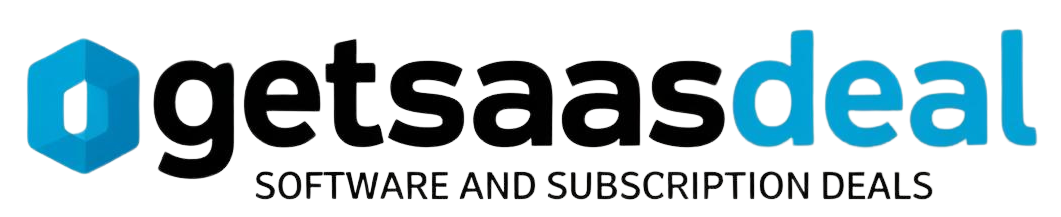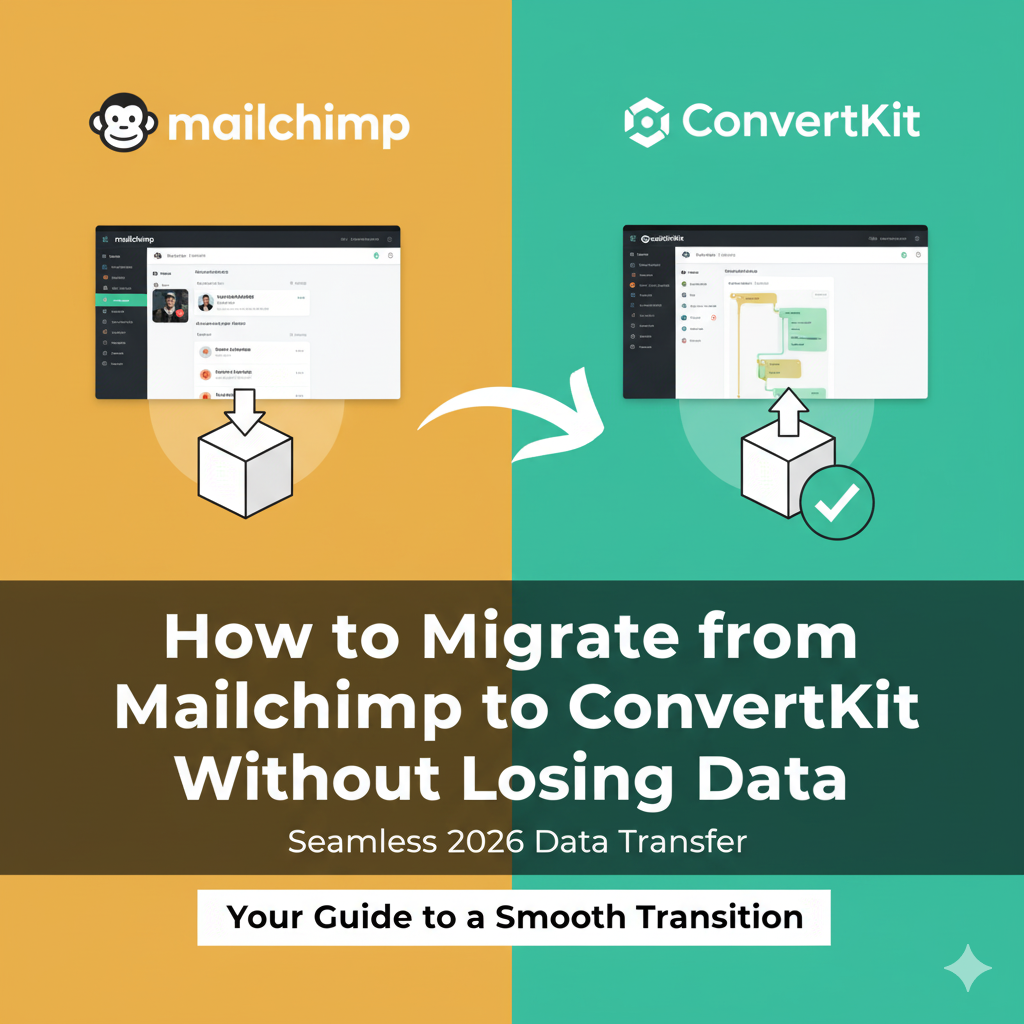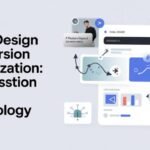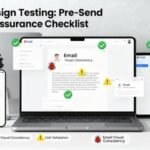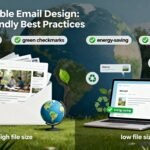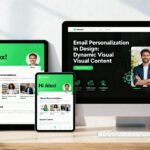To migrate from Mailchimp to ConvertKit without losing data, start by backing up your subscriber lists and preparing for the process. Export your subscriber data as a CSV file and organize it by cleaning duplicates and documenting custom fields. Import the cleaned data into ConvertKit, mapping any custom fields properly. Rebuild your email sequences and automations in ConvertKit. After migration, test functionalities and monitor for any issues. There’s more to guarantee a smooth shift ahead.
Table of Contents
Key Takeaways
- Develop backup strategies to protect your Mailchimp data, including lists and templates, before starting the migration process.
- Export your subscriber list as a CSV file and verify settings to ensure no critical information is lost during the export.
- Document and map any custom fields before importing to ConvertKit to maintain subscriber details accurately.
- Test all automations and form functionalities in ConvertKit after migration to ensure they operate as intended.
- Monitor performance and analytics closely in the weeks following migration to catch any potential issues early.
Understanding the Need for Migration
Why consider migrating from Mailchimp to ConvertKit? You might find that the cost savings are significant. Mailchimp can get pricey, especially as your subscriber list grows.
ConvertKit, on the other hand, offers a more straightforward pricing structure that scales with your needs, making it easier on your budget.
When you dive into a feature comparison, you’ll notice that ConvertKit focuses on the essentials for creators. Its automation tools, tagging system, and straightforward landing pages can streamline your workflow.
You’ll likely appreciate the user-friendly interface, which allows you to engage with your audience more effectively.
Preparing for the Migration Process
Migrating to ConvertKit is an exciting step, but it requires careful planning to guarantee a smooth process.
Start by developing effective backup strategies to protect your data.
Make sure you’re backing up your Mailchimp lists, templates, and any other crucial information. This way, you can avoid losing anything important during the shift.
Next, conduct a risk assessment to identify potential issues that could arise during migration.
Consider factors like data loss, compatibility, and timing.
By understanding these risks, you can create solutions to minimize them.
Finally, take the time to communicate with your subscribers about the change, so they know what to expect.
With these preparations, you’ll set yourself up for a successful migration to ConvertKit.
Exporting Subscribers From Mailchimp
To start your migration, you’ll need to access your Mailchimp audience.
This is where you’ll export your subscriber data, making it ready for transfer.
Let’s walk through the steps to make sure you capture all the important information.
Accessing Mailchimp Audience
How can you easily access your Mailchimp audience and export your subscribers?
Start by logging into your Mailchimp account.
Once you’re in, navigate to the “Audience” tab.
Here, you’ll find options to manage your subscribers effectively.
It’s vital to make sure you have the right user permissions to access all subscriber data.
If you’re using API integration, you can also pull your audience details directly through your preferred tools.
This method allows for a more seamless transfer when you’re ready to migrate to ConvertKit.
Remember to double-check the settings to avoid any hiccups.
With these steps, you’ll be well on your way to exporting your subscribers without losing any critical information.
Exporting Subscriber Data
Once you’ve accessed your Mailchimp audience, the next step is exporting your subscriber data. You’ll want to guarantee both data security and export ethics while handling this information. To export, navigate to the “Audience” tab, select your audience, and click on “Export Audience.” This will generate a CSV file containing your subscriber details.
Here’s a quick overview of the data you’ll export:
| Subscriber Info | Importance | Considerations |
| Email Address | Core for migration | Guarantee accuracy |
| First Name | Personalization | Respect privacy |
| Last Name | Segmentation | Maintain consent |
Organizing Your Subscriber Data
Organizing your subscriber data is essential for a smooth migration from Mailchimp to ConvertKit.
Start by reviewing your current data structure; make sure you’re aware of any Custom Fields you’ve created in Mailchimp.
These fields can help you capture specific information about your subscribers, so take the time to document them.
Next, categorize your subscribers based on their preferences, engagement levels, or any other criteria that matter to you.
This will make it easier to segment your list later.
Utilize Search Filters to find and sort subscribers based on specific attributes, ensuring you’re not missing any important data.
Proper organization now will save you headaches during the actual import process into ConvertKit, keeping your subscriber data intact and actionable.
Importing Subscribers Into Convertkit
Now that you’ve organized your subscriber data, it’s time to import those subscribers into Convertkit.
First, you’ll need to export your Mailchimp subscribers and prepare a CSV file for the upload.
Once that’s done, you can easily import the file into Convertkit and start connecting with your audience.
Exporting Mailchimp Subscribers
To successfully migrate your subscribers from Mailchimp to ConvertKit, you first need to export your subscriber list from Mailchimp.
This step is essential for maintaining legal compliance and guaranteeing data quality.
Here’s how to do it:
- Log in to your Mailchimp account.
- Navigate to the “Audience” tab and select your audience.
- Click on “Export Audience” to download your subscriber list as a CSV file.
- Review the file to verify all data is accurate and up to date.
Preparing CSV File
Preparing your CSV file for import into ConvertKit is an essential step that guarantees a smooth transfer of your subscribers.
Start by opening your exported Mailchimp CSV file and reviewing the data.
You’ll want to engage in some CSV editing, ensuring all columns align with ConvertKit’s requirements, like email addresses and names.
Remove any unnecessary columns or duplicates to streamline your list.
It’s also a good idea to archive your data before making changes, so you have a backup just in case.
Once your CSV file is clean and formatted correctly, you’ll be ready for the next steps in your migration.
This preparation sets you up for a seamless migration, keeping your subscriber data intact.
Importing Into Convertkit
Once you’ve got your CSV file ready, it’s time to import your subscribers into ConvertKit.
Follow these steps to guarantee a smooth process:
- Log in to your ConvertKit account and head to the “Subscribers” tab.
- Click on “Import Subscribers” and upload your CSV file.
- Map your Custom fields to guarantee all subscriber details are accurately transferred. This is essential for maintaining personalized communication.
- If you’re using API syncing, guarantee your integrations are set up correctly to automate future updates.
Once done, review the imported list to confirm everything looks good.
Now you’re all set to engage with your subscribers in ConvertKit without losing any valuable data!
Setting Up Tags and Segments
Setting up tags and segments in ConvertKit can streamline your email marketing efforts, making it easier to target specific groups within your audience. By utilizing Tag Optimization, you can group subscribers based on their interests or actions. This allows for more effective Segment Targeting, ensuring your messages resonate with the right people.
Here’s a simple table to help you visualize how to set up tags and segments:
| Tag | Purpose |
| New Subscribers | Identify and welcome newcomers |
| Product Interests | Segment based on product preferences |
| Engagement Level | Track active vs. inactive subscribers |
| Event Attendees | Target users based on event participation |
Transferring Email Sequences and Automations
Now that you’ve set up your tags and segments, it’s time to transfer your email sequences and automations.
You’ll need to export your existing sequences from Mailchimp and then rebuild them in ConvertKit.
Let’s walk through the steps to guarantee a smooth migration.
Exporting Email Sequences
Exporting your email sequences from Mailchimp to ConvertKit is an essential step in your migration process.
To guarantee Sequence Preservation and maintain Data Security, follow these simple steps:
- Log in to Mailchimp: Access your account and navigate to the Campaigns section.
- Select Your Sequences: Identify the email sequences you want to export and open each one.
- Copy Content: Manually copy the content, subject lines, and any specific settings from your Mailchimp sequences.
- Paste into ConvertKit: Log into your ConvertKit account and create new sequences, pasting the copied content into the appropriate fields.
Rebuilding Automations in ConvertKit
Rebuilding your automations in ConvertKit is essential for maintaining the flow of your email marketing strategy.
Start by mapping out your Automation Design.
Identify key sequences from Mailchimp and translate them into ConvertKit’s intuitive system.
Use tags and segments to recreate your audience’s journey effectively.
Focus on Trigger Optimization to guarantee your emails reach recipients at the right moment.
Set up triggers based on subscriber actions, such as sign-ups or link clicks, to maintain engagement.
Don’t forget to test your automations before launching them—this way, you’ll catch any issues early on.
Finally, monitor performance regularly to refine your strategies and keep your audience engaged.
With these steps, you’ll successfully shift your email marketing to ConvertKit.
Testing Your New ConvertKit Setup
Testing your new ConvertKit setup is an essential step in guaranteeing a smooth shift.
Before you jump into your new campaigns, take a moment to verify everything’s working as intended.
Here’s what you need to check:
- API Integration: Make sure your integrations are functioning correctly. Test connections with third-party apps you rely on.
- Form Functionality: Fill out your signup forms to confirm they’re capturing data properly.
- Automation Triggers: Run through your automated sequences to make sure they activate as planned.
- Dashboard Analytics: Review your analytics to make sure data is being collected correctly and displaying accurate metrics.
Monitoring for Issues Post-Migration
Once you’ve successfully migrated to ConvertKit, it’s crucial to keep a close eye on your new setup to catch any potential issues early.
Start by implementing error tracking to identify any glitches in your email campaigns or subscriber data.
Regularly review your metrics to spot any anomalies that could indicate problems.
Additionally, set up alert monitoring to receive notifications about deliverability issues or unexpected drops in engagement.
This proactive approach guarantees you can address issues before they impact your overall strategy.
Make it a habit to check your reports frequently, especially in the weeks following migration.
Best Practices for Future Email Marketing
To guarantee your email marketing continues to thrive after migrating to ConvertKit, focus on these essential best practices:
- Develop a Content Strategy: Plan your emails around your audience’s needs and preferences, ensuring relevance and engagement.
- Segment Your Audience: Tailor your messages based on subscriber behavior and interests for improved click-through rates.
- Implement Metric Analysis: Regularly review performance metrics like open rates and conversions to refine your campaigns.
- Test and Optimize: A/B test various elements, such as subject lines and call-to-action buttons, to discover what resonates best with your audience.
Frequently Asked Questions
Will My Email Templates Transfer Over From Mailchimp to Convertkit?
Your email templates won’t transfer automatically from Mailchimp to ConvertKit. You’ll need to recreate them, but ConvertKit offers design compatibility options to help you craft similar styles that resonate with your audience effectively.
Can I Migrate Multiple Mailchimp Accounts to One Convertkit Account?
You can certainly merge multiple Mailchimp accounts into one ConvertKit account, streamlining your efforts. Think of it as data consolidation, where account merging simplifies your email management and enhances your overall marketing strategy.
How Long Does the Migration Process Typically Take?
The average duration for migration varies, typically taking a few hours to several days. Factors like data volume, complexity, and your familiarity with the platforms can influence the overall time it takes to complete.
What Happens to My Mailchimp Data After Migration?
After migration, your Mailchimp data’s like a well-guarded treasure—it’s archived securely. You’ve got robust data security measures in place, ensuring your valuable information remains protected and accessible, even if it’s no longer in active use.
Is Technical Support Available During the Migration Process?
Yes, you’ve got support options during the migration process. Both ConvertKit and Mailchimp offer help resources, including documentation and customer service, to assist you with any issues that may arise along the way.
Conclusion
Migrating from Mailchimp to ConvertKit doesn’t have to be overwhelming. You’ve prepared, exported, and imported your subscriber data, ensuring a seamless transfer. While Mailchimp offered familiar tools, ConvertKit opens doors to new possibilities with its automation features. Now, you can engage your audience more effectively. Embrace this change, and don’t forget to monitor for any issues. With your new setup in place, you’re equipped to elevate your email marketing and build stronger connections.