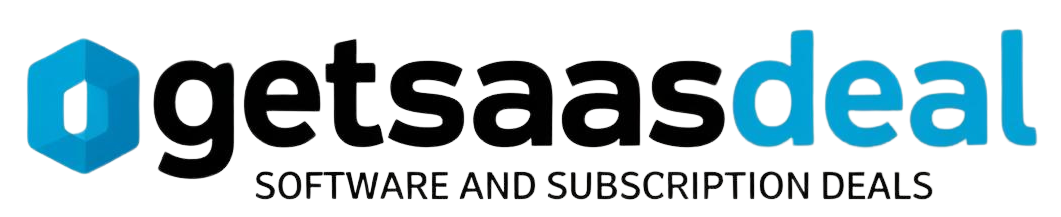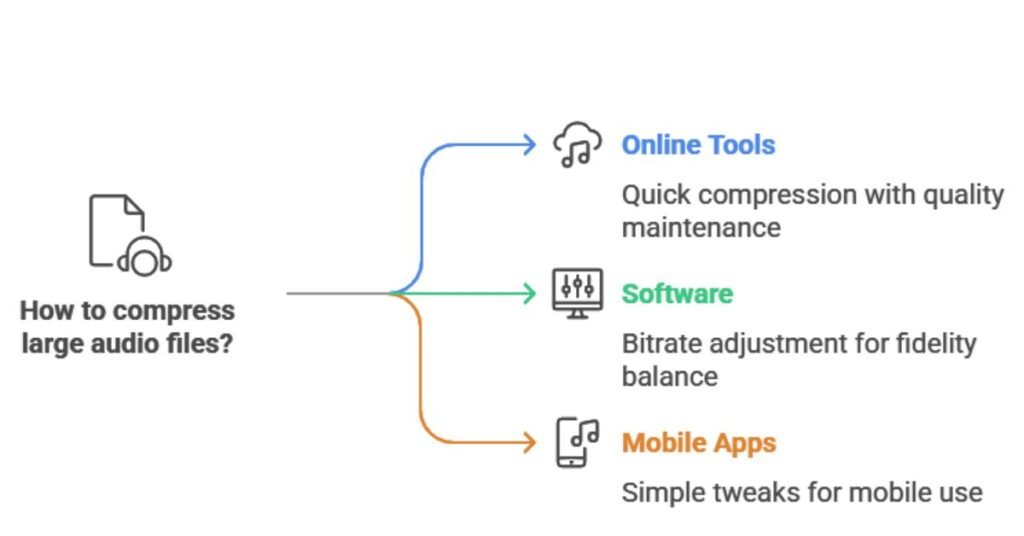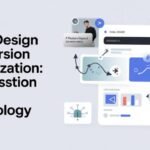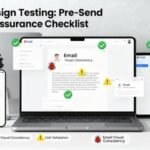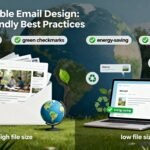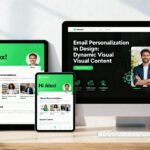Compressing large audio files is important for saving space and easing sharing. Users can start with online tools like Media.io, which quickly reduces sizes while maintaining quality. Software such as Audacity lets them adjust bitrates for lossless or lossy options, balancing fidelity and file reduction. On devices, apps like MP3 Shrink offer simple tweaks for mobile use. It’s easy to pick the right method for needs, and exploring these techniques further reveals even more efficient solutions.
Table of Contents
Understanding Audio Compression
While audio files often demand significant storage, compression cleverly reduces their size. It achieves this by analyzing an audio file format’s structure, such as WAV or MP3, and removing unnecessary elements without altering core content. Compression algorithms actively identify and discard repetitive patterns, making files easier to store and share.
Users benefit from this process as it maintains playability while freeing up space. Different audio file formats respond variably to compression, so selecting the right one guarantees ideal results. Experimenting with tools helps balance efficiency and quality effectively.
Difference Between Lossy and Lossless Compression
In audio compression, lossy methods discard redundant data to shrink file sizes, often at the cost of quality, whereas lossless techniques preserve every detail for exact restoration. Lossless compression achieves this by using algorithms that temporarily rearrange data, ensuring files like FLAC maintain their original integrity. It’s ideal for audiophiles who demand perfection, as it doesn’t alter sound waves.
In contrast, lossy formats such as MP3 permanently remove imperceptible elements, making them suitable for everyday use. Users must choose based on their needs, with lossless compression offering reliability for archival purposes.
Impact on Audio Quality and File Size
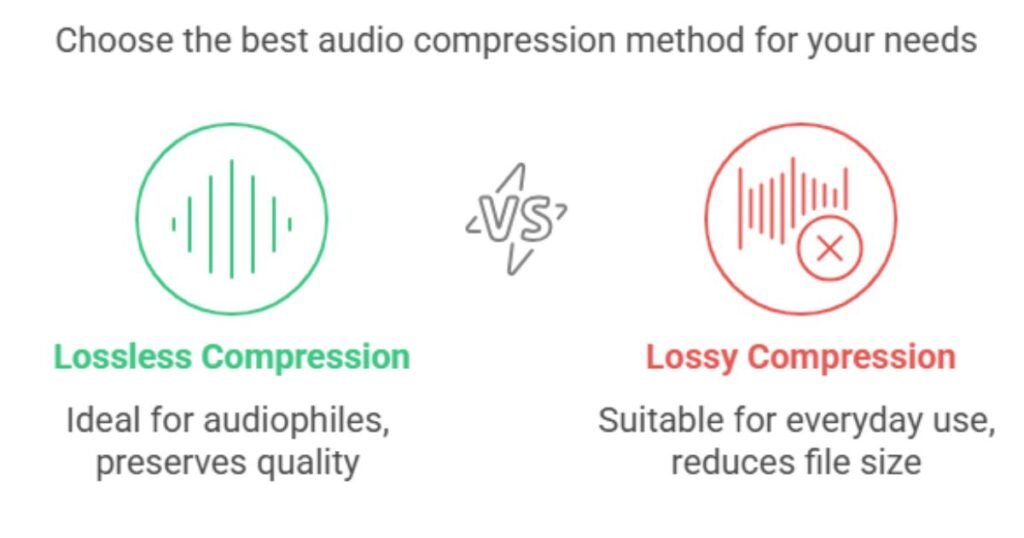
Audio compression profoundly impacts Audio quality and file size. Lossless methods preserve every detail while reducing space, whereas lossy techniques sacrifice some fidelity to shrink files dramatically. Uncompressed formats, like WAV, maintain pristine audio quality but result in massive files that demand more storage and bandwidth.
Users must weigh these trade-offs: lossless compression halves sizes without audible loss, which are ideal for audiophiles, while lossy options drastically cut sizes for everyday use, though they introduce artifacts.
Online Tools for Audio Compression
Several online tools simplify audio compression, letting users upload files, tweak settings for size and quality, and download optimized versions without needing software installations. These platforms handle audio files efficiently, supporting various formats like MP3 and WAV. This approach saves time and resources for anyone managing large audio files.
Media.io’s Online Audio Compressor
Media.io’s online audio compressor provides a user-friendly way to shrink files without installing software. It lets users upload audio files directly via a web browser, where they can adjust settings to reduce audio file size effectively. The tool processes files quickly, offering options for various output formats while maintaining decent quality. Overall, it’s a reliable choice for effortless audio file size reduction.
YouCompress for Quick Reductions
YouCompress offers an online solution for swiftly shrinking Audio and other files. It allows users to upload content directly to their browser. Users select their audio files, adjust settings, and start the compression process, which efficiently reduces sizes while preserving quality. This tool handles the compression process rapidly, making it ideal for quick tasks without downloads. Overall, it’s a go-to for fast reductions.
Desktop Software Solutions
Desktop software offers effective tools for compressing large audio files, with options like Audacity and 7-Zip allowing users to adjust settings quickly and reduce sizes without major quality loss. Users can select software that suits their needs for music files, such as 7-Zip for archiving or Audacity for basic edits. Below is a comparison of popular tools:
| Software | Key Features | Benefits for Music Files |
|---|---|---|
| Audacity | Free editing and export options | Maintains audio quality while shrinking files |
| 7-Zip | High compression ratios | Easily archives multiple music files for sharing |
| WinRAR | Advanced compression settings | Reduces sizes for storage without losing essentials |
Using Audacity for Advanced Compression
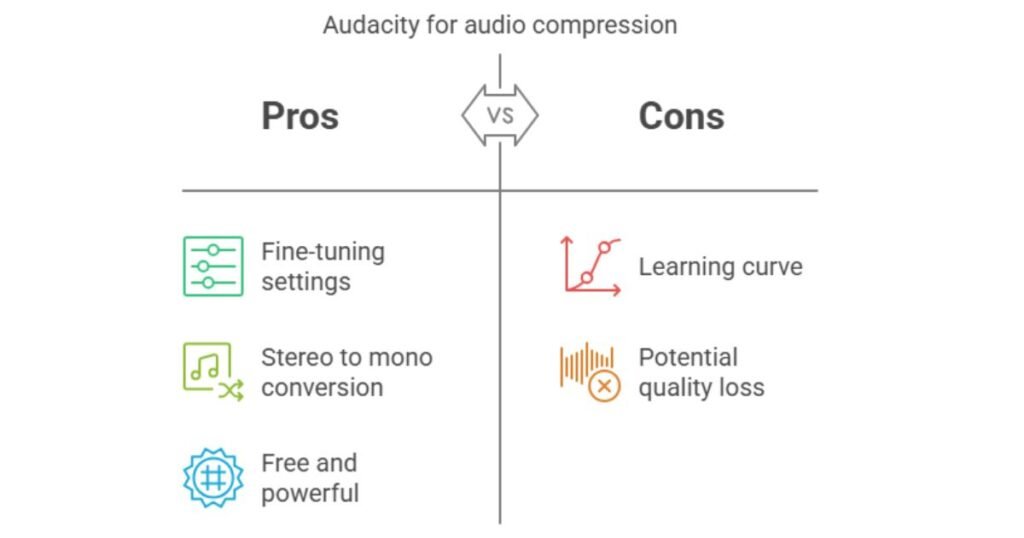
Audacity excels at advanced audio compression, letting users fine-tune settings to shrink file sizes while preserving quality. Users start by opening their audio file in the software, where they can convert stereo to mono for significant size reduction. In export settings, they select compressed formats like MP3 and adjust the bitrate or sample rate for best results. It’s a powerful, free tool for audio enthusiasts.
VLC Media Player for Simplified Compression
While Audacity provides detailed controls for audio compression, VLC Media Player makes the process easier by letting users quickly convert and shrink files with its intuitive interface. As a versatile video editing software, VLC handles audio compression effortlessly; users open the file, select “Convert/Save,” choose a lower bitrate or format like MP3, and adjust settings for ideal size reduction. It actively preserves decent quality while minimizing effort and is suitable for beginners.
Mobile App Options for Compression
Mobile apps offer a convenient way to compress audio files on the go, letting users shrink large tracks without needing a computer. On mobile devices, various apps provide intuitive tools for quick compression, allowing users to select files, adjust bitrate, and export smaller versions with ease. These apps enable on-the-spot optimization, effectively balancing file size and quality.
M4A Audio Compressor for iOS
For iOS users, the M4A Audio Compressor app simplifies shrinking large M4A files by adjusting bitrate and settings. This app excels in handling various file formats, including M4A and others like AAC, allowing users to convert and compress seamlessly. It actively guides users through intuitive interfaces to select ideal formats, reducing file sizes without compromising audio clarity. By offering real-time previews, it helps maintain sound integrity during compression.
MP3 Shrink for Android
MP3 Shrink, an Android app, effortlessly reduces MP3 file sizes by adjusting bitrate and settings while preserving audio quality. Users select files, tweak options like bitrate for best compression, and watch file size shrink without losing much sound detail. It’s ideal for freeing up space on devices or preparing files for storage.
Utilizing WeTransfer for Compressed Files
Utilizing WeTransfer streamlines the sharing of compressed audio files by offering a user-friendly platform for large uploads. Users drag and drop their files, and then WeTransfer generates a shareable link for easy distribution via email or messaging. This method guarantees recipients access to files without needing an account, making it ideal for quick transfers. WeTransfer’s free tier handles up to 2GB per upload, with options for password protection to enhance security.
Benefits of Audio File Compression
Compressing audio files shrinks their size, helping users share them effortlessly and free up storage space. One major benefit is overcoming email file size limits, as services like Gmail cap attachments at 25MB allow seamless sending without rejection. Users can transmit high-quality Audio quickly, avoiding the need to split files or use external tools.
Conserving Storage Space
Conserving storage space is essential when dealing with large audio files, as compression shrinks their size without sacrificing much quality. Compressing larger files helps users free up disk space, making it easier to store more content on devices with limited capacity. For instance, tools like Audacity or 7-Zip actively reduce audio file sizes by adjusting formats and settings, allowing efficient organization. This approach prevents storage clutter, enabling seamless backups and transfers without needing extra drives.
How to Compress Audio Files on Windows & Mac
To compress audio files on Windows or Mac, you’ll find several user-friendly tools that let you reduce file sizes while preserving quality. On Mac, users right-click files to create ZIP archives, effectively tackling larger file sizes for easy sharing. For Windows, 7-Zip offers various options to compress Audio with minimal quality loss. At the same time, Audacity lets one edit and export in formats like MP3, adjusting bitrate to shrink larger file sizes without sacrificing sound. MiniTool Video Converter also helps convert audio and balances size and fidelity. Monkey’s Audio provides lossless compression, ideal for maintaining quality in larger files.
Frequently Asked Questions
Can I Reverse Compression on Audio Files?
Reversing compression on audio files doesn’t always work. For lossy formats like MP3, it discards data permanently, so one can’t fully restore original quality. Lossless options like FLAC allow reversal, but they require specific tools and may not recover all metadata.
Is Compressing Audio Files Legally Safe?
Compressing audio files is generally legally safe if someone owns them, as it involves personal file management without infringing copyrights.
How to Automate Compressing Multiple Files?
Automating the compression of multiple files streamlines tasks. Users select software like 7-Zip, where they add batches and set options once. It processes everything automatically, saving time and ensuring consistency across files. This approach boosts efficiency.
Does Compression Work on Protected Files?
Compression doesn’t always work on protected files, as encryption or DRM often prevents alteration. Software like 7-Zip attempts compression, but it may fail or produce unusable archives, risking data integrity. Users must verify file permissions first.
Conclusion
In summary, compressing large audio files using these seven methods empowers users to shrink sizes effortlessly while preserving quality. Whether opting for Audacity’s lossless tools or Media.io’s online options, one easily balances fidelity and storage needs. This approach conserves space, enhances sharing, and transforms bulky files into manageable assets, making digital life simpler for Windows or Mac users.