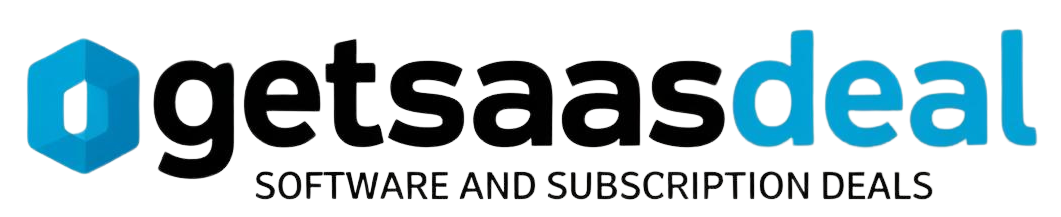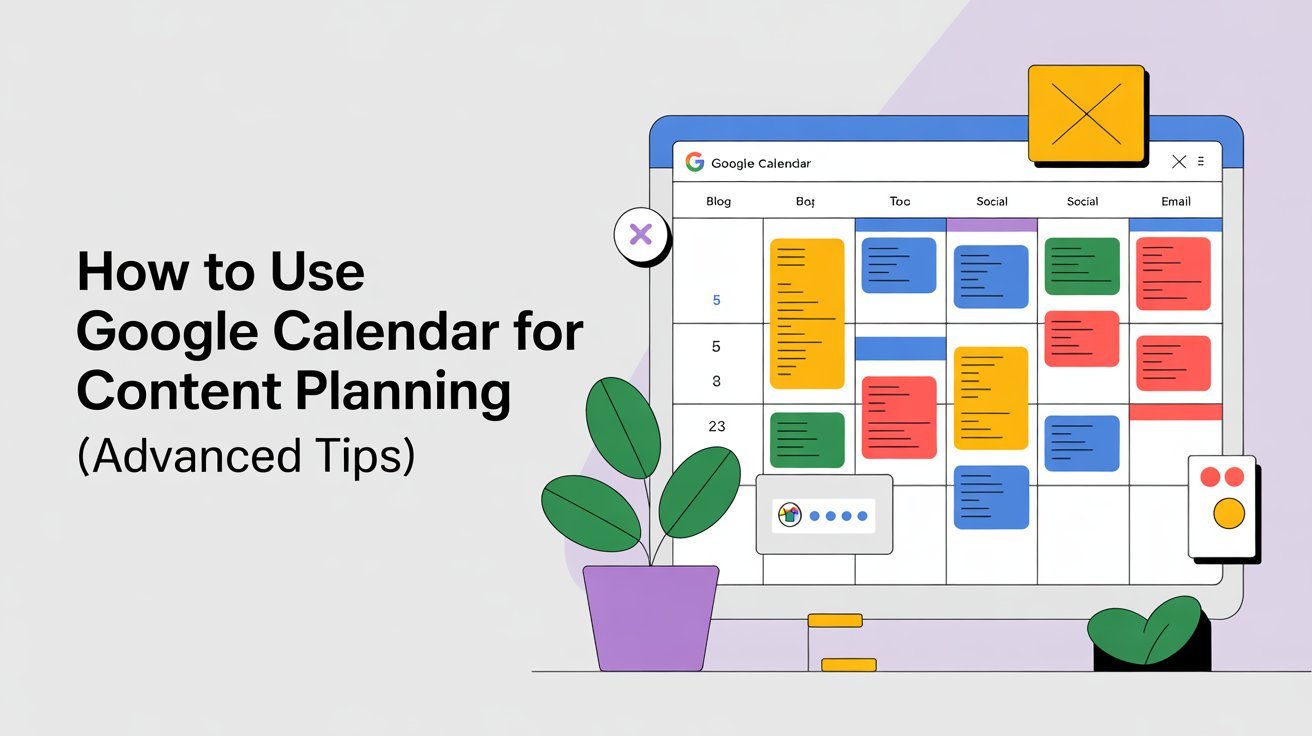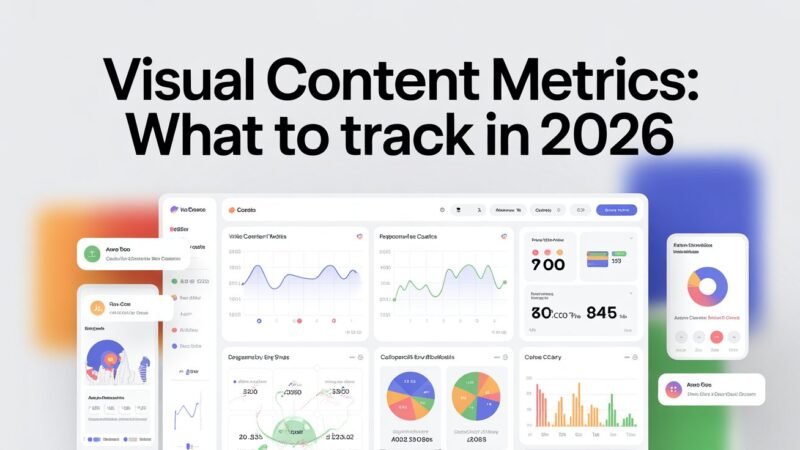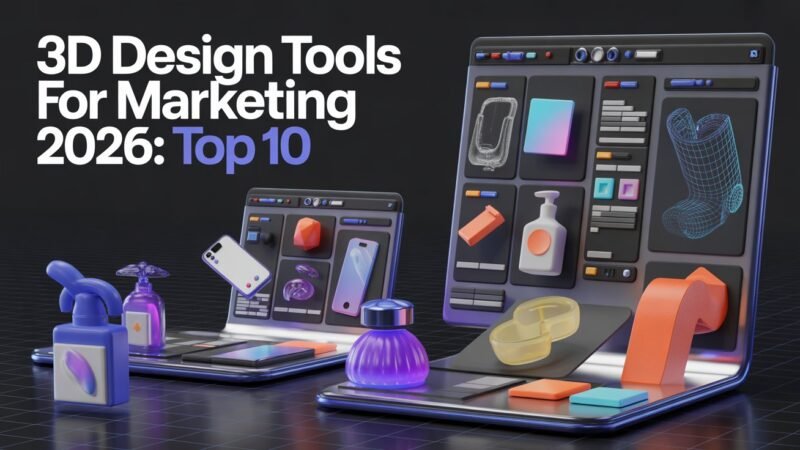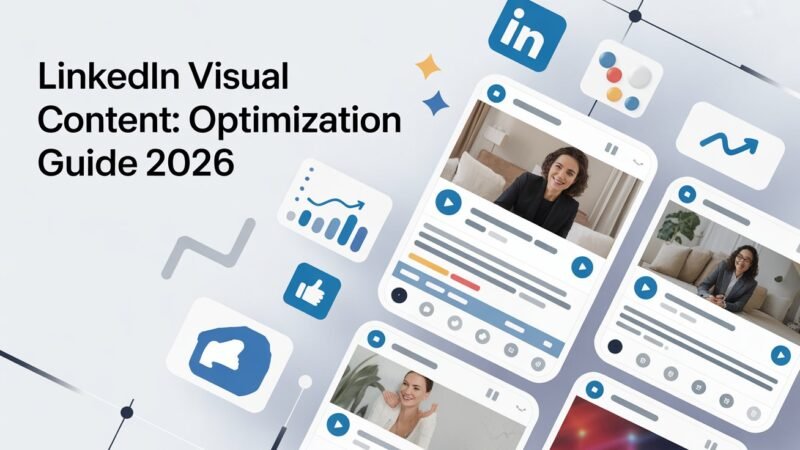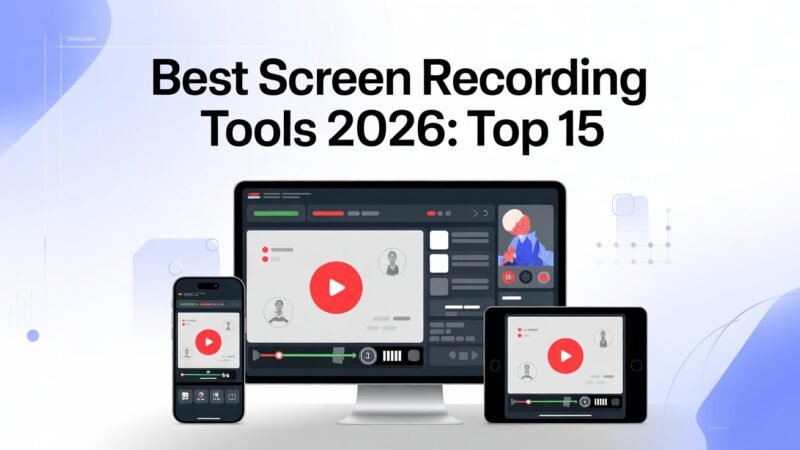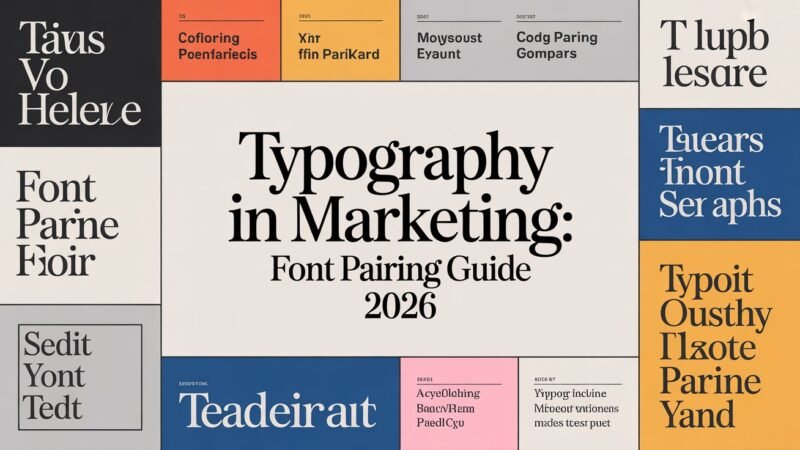To use Google Calendar for content planning, start by setting up categories and color-code them for easy identification. Utilize reminders for deadlines, and create recurring events to save time and maintain consistency. Monitor your content’s performance to adjust your strategy as needed. Collaborate with team members by sharing calendar access, and integrate other tools to streamline your workflow. With these advanced tips, you can enhance your planning process and achieve better content outcomes. There’s so much more to explore!
Table of Contents
Key Takeaways
- Create specific calendar categories for different content types and color-code them for quick visual differentiation and organization.
- Set up recurring events for regular content tasks to maintain consistency and save time in your planning schedule.
- Utilize reminders and notifications to stay on top of deadlines and enhance accountability among team members.
- Regularly analyze content performance metrics to adjust your strategy based on audience engagement and optimal posting times.
- Conduct weekly check-ins to assess progress, update the calendar, and ensure alignment with changing content priorities.
Setting Up Your Calendar for Content Planning
To effectively plan your content, you’ll want to start by setting up your Google Calendar in a way that suits your needs.
Begin by creating calendar categories that reflect your different content types, such as blog posts, social media updates, and video content. This helps you visualize your planning strategies at a glance.
Next, allocate specific time slots for each category, ensuring a balanced approach to content creation. Don’t forget to set reminders for deadlines and important milestones.
By organizing your calendar this way, you’ll streamline your workflow and reduce the chances of overlooking tasks. Additionally, utilizing analytics tools can provide valuable insights into your content performance.
With a well-structured calendar, you’re not just planning; you’re paving the way for successful content execution.
Color-Coding Your Content Types
When you implement color-coding for your content types, you’ll quickly enhance your ability to track and manage your projects.
Assign specific colors to your content categories, like blog posts, social media, and newsletters. This visual differentiation helps you see at a glance what needs attention. For instance, you might choose blue for blog posts, green for social media, and yellow for newsletters.
Understanding color meanings can further improve your system; for example, red can signify urgent tasks.
By organizing your calendar this way, you’ll streamline your workflow and avoid confusion. Plus, it adds a level of creativity to your planning process. Additionally, consider integrating project management software to further enhance your content planning efficiency.
Utilizing Reminders and Notifications
To stay on top of your content planning, setting up reminders and customizing notifications in Google Calendar is key.
You can also sync these alerts across your devices, ensuring you never miss an important deadline. Additionally, implementing workflow improvement can significantly enhance your content management process.
Let’s explore how to make these features work for you.
Setting Up Reminders
Setting up reminders in Google Calendar can greatly enhance your content planning workflow. By utilizing different reminder types and adjusting reminder frequency, you can guarantee that you never miss a deadline.
Here are some tips to get started:
- Choose between one-time or recurring reminders for regular tasks.
- Set reminders for varying times, like 1 hour, 1 day, or even a week in advance.
- Organize reminders by color-coding them based on priority or project.
- Use specific titles for reminders to quickly identify tasks.
- Sync reminders with your mobile device for on-the-go notifications.
Customizing Notifications
Customizing notifications in Google Calendar can greatly boost your content planning effectiveness, as it guarantees you stay on top of your tasks without feeling overwhelmed.
Start by adjusting your notification preferences to suit your workflow. You can choose from different alert types, such as email notifications or pop-up reminders, depending on what works best for you.
Consider setting reminders for important deadlines or content releases a few days in advance, giving you time to make any necessary adjustments.
You can also customize the time of day you receive these alerts, ensuring they don’t disrupt your focus. By tailoring your notifications, you’ll enhance your productivity and maintain a clear view of your content planning schedule.
Syncing Across Devices
While planning your content, syncing Google Calendar across your devices guarantees you never miss a beat.
Whether you’re using a smartphone, tablet, or computer, Google Calendar’s device compatibility assures seamless access.
Here’s how to make the most of cross-platform syncing and stay on top of your schedule:
- Set reminders for upcoming deadlines and tasks.
- Customize notifications to alert you across all devices.
- Share your calendar with collaborators for transparency.
- Use color coding to differentiate content types.
- Sync with other apps, like task managers, for cohesive planning.
Creating Recurring Events for Consistency
To maintain a consistent content planning schedule, you can create recurring events in Google Calendar that automatically populate your calendar for weeks or months ahead.
This feature is perfect for setting recurring tasks, like blog post deadlines or social media updates, ensuring you never miss a beat. When you establish these events, you can choose the frequency—daily, weekly, or monthly—tailoring it to your needs.
This not only saves you time but also enhances your planning consistency. You’ll find it easier to manage your workload and stay organized, allowing you to focus on creating quality content.
Plus, adjusting or canceling these events is just as simple, ensuring flexibility as your planning needs evolve. Additionally, using a project management tool can further streamline your content planning process and improve overall efficiency.
Integrating Google Calendar With Other Tools
Integrating Google Calendar with other tools can streamline your content planning process. By utilizing comprehensive evaluations and comparisons of various project management software, you can enhance your workflow efficiency.
Connecting Third-Party Applications
As you plan your content, connecting Google Calendar with third-party applications can streamline your workflow and enhance productivity.
With effective API integration, you can leverage various productivity tools to keep everything organized. Here are some tools to evaluate:
- Trello: Sync tasks and deadlines effortlessly.
- Slack: Get reminders and updates directly in your team chat.
- Zapier: Automate repetitive tasks between apps.
- Evernote: Link notes and ideas to your calendar events.
- Asana: Track project timelines and schedules.
Automating Content Scheduling Tasks
While juggling multiple content projects, automating your scheduling tasks can save you time and reduce stress.
Integrating Google Calendar with tools like Trello or Asana allows you to streamline task scheduling seamlessly. You can create automated reminders for upcoming deadlines, ensuring you never miss a beat.
Using Zapier, you can set up workflows that automatically add tasks from your project management tool to your calendar. This way, your content calendar stays updated without manual input.
Plus, sync your calendar with social media scheduling tools to plan posts in advance.
By harnessing these integrations, you’ll enhance your productivity and focus on creating great content instead of getting bogged down in logistics.
Start automating today and enjoy a smoother workflow!
Collaborating With Team Members
To effectively collaborate with team members in Google Calendar, you can share your content planning schedule and keep everyone on the same page. This guarantees smooth communication and enhances your team brainstorming sessions.
Here’s how to make the most of it:
- Share calendars for visibility on project timelines.
- Color-code events to differentiate content types or team members.
- Assign tasks directly within calendar events for accountability.
- Add notes or links in event descriptions for context.
- Set reminders for key deadlines to keep everyone aligned.
Analyzing Your Content Schedule
Once you’ve set up your content calendar, it’s crucial to analyze your schedule regularly to confirm your strategy aligns with your goals.
Take a close look at your content performance—what types of posts are resonating with your audience? Are certain themes or formats driving higher engagement? By tracking these metrics, you can identify trends that inform future content decisions.
Don’t forget to reflect on the timing of your posts, too. Are you reaching your audience when they’re most active?
Adjusting your schedule based on audience engagement insights can greatly enhance your overall effectiveness. Regularly revisiting and analyzing your content calendar guarantees you stay agile and responsive to your audience’s needs while maximizing your content’s impact.
Tips for Maintaining Your Calendar Efficiency
Maintaining an efficient content calendar can feel overwhelming, but with a few strategic tips, you can streamline the process.
By implementing effective calendar maintenance strategies and efficiency optimization techniques, you’ll keep your projects on track.
Here are five tips to enhance your calendar efficiency:
- Color-code events: Use different colors for various content types to easily distinguish them at a glance.
- Set reminders: Schedule alerts for upcoming deadlines to stay ahead of your tasks.
- Regularly review: Weekly check-ins help you assess progress and make adjustments as needed.
- Incorporate time blocks: Dedicate specific times for content creation to boost focus and productivity.
- Utilize recurring events: Automate repetitive tasks by setting them to repeat, saving you time.
With these strategies, you’ll maximize your calendar’s potential!
Frequently Asked Questions
Can I Access Google Calendar Offline for Content Planning?
Yes, you can access Google Calendar offline. Just enable offline access in settings, and your events will sync automatically. This way, you can plan content seamlessly, even without an internet connection.
How Do I Share My Calendar With Clients or Stakeholders?
To share your calendar, click “Share,” enter your clients’ emails, and set permissions. Calendar sharing ignites client collaboration, turning your schedule into a vibrant tapestry of teamwork, ensuring everyone’s in sync and moving forward together.
Is There a Limit to the Number of Calendars I Can Create?
You can create up to 500 calendars in Google Calendar, giving you plenty of options for calendar organization and event categorization. This flexibility helps you keep your events sorted and tailored to your needs.
Can I Customize Notification Sounds for Different Events?
Yes, you can customize notification sounds for different events. In your notification settings, adjust event reminders to suit your preferences. This way, you’ll easily recognize important events by their unique alert tones.
How Do I Recover a Deleted Event From Google Calendar?
To recover a deleted event, check your Google Calendar’s trash folder for up to 30 days. If you’ve backed up your calendars, you can restore events from those backups as well.
Conclusion
By harnessing the power of Google Calendar for your content planning, you’re not just organizing dates; you’re crafting a vibrant tapestry of ideas and deadlines. Picture your calendar as a well-tuned orchestra, each color and reminder playing its part in harmony. With these advanced tips, you’ll not only stay on track but also inspire creativity within your team. So immerse yourself, embrace the rhythm of your content schedule, and watch your ideas flourish like blossoms in spring.