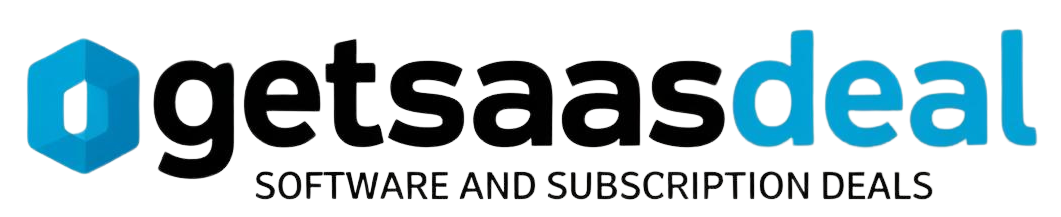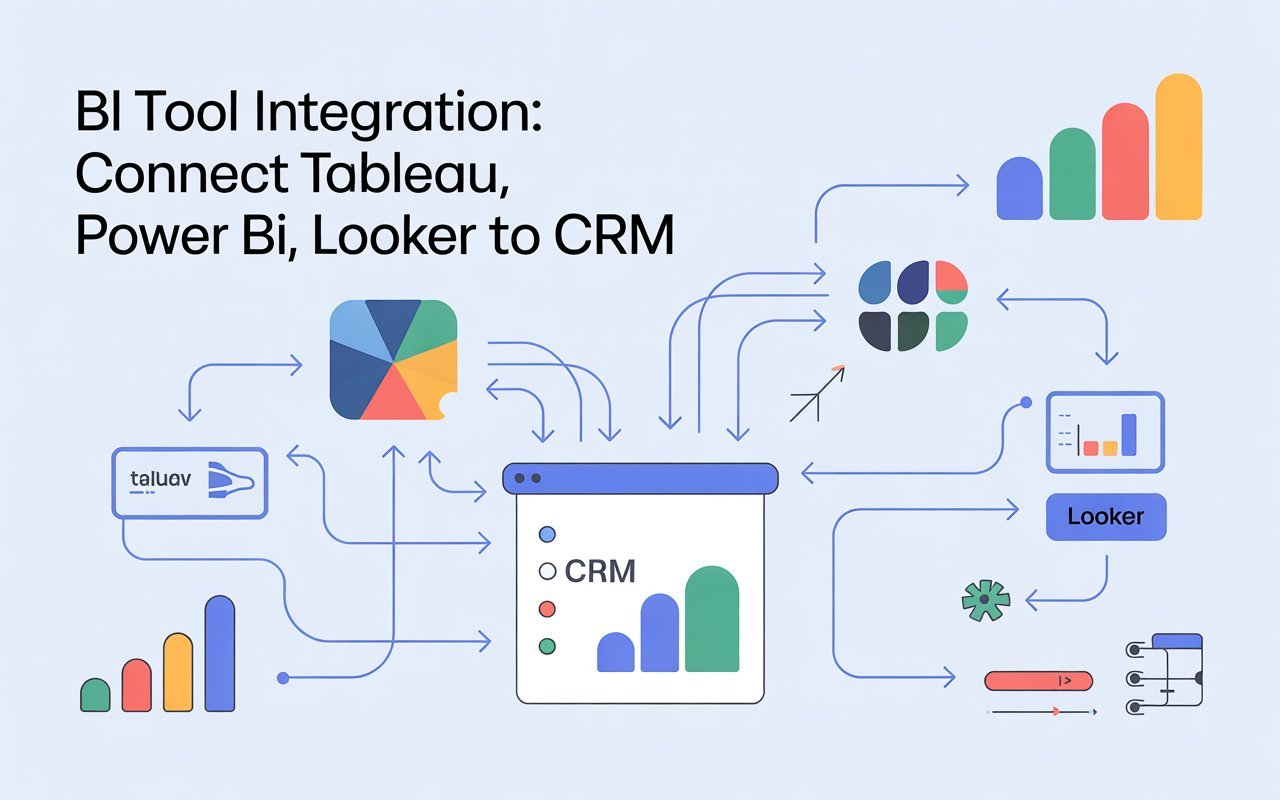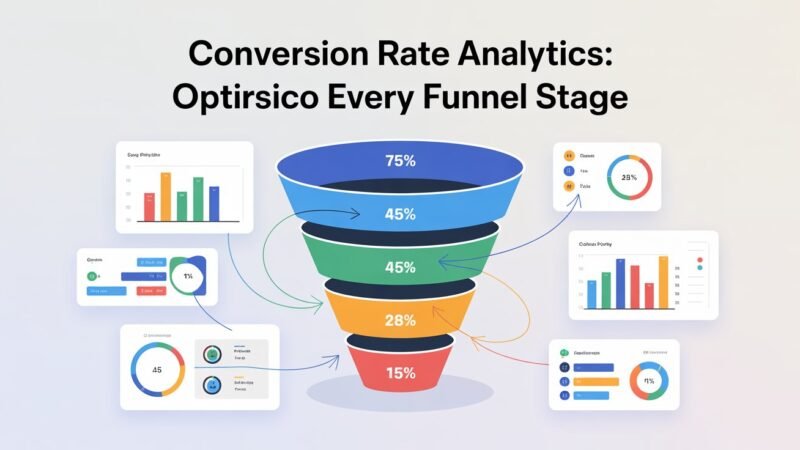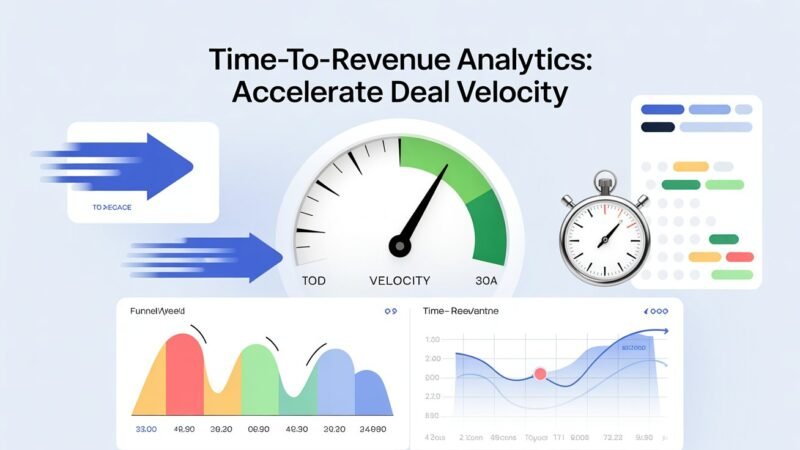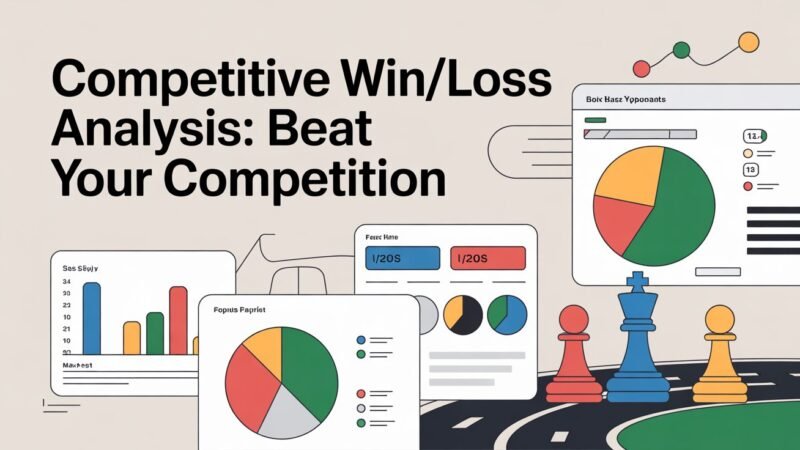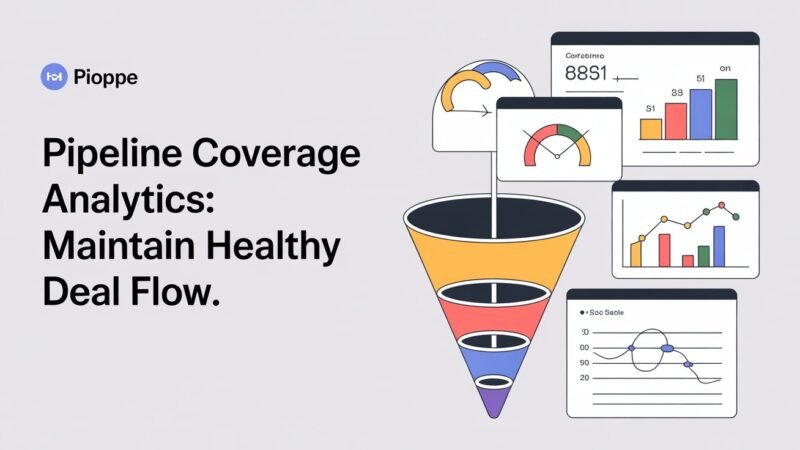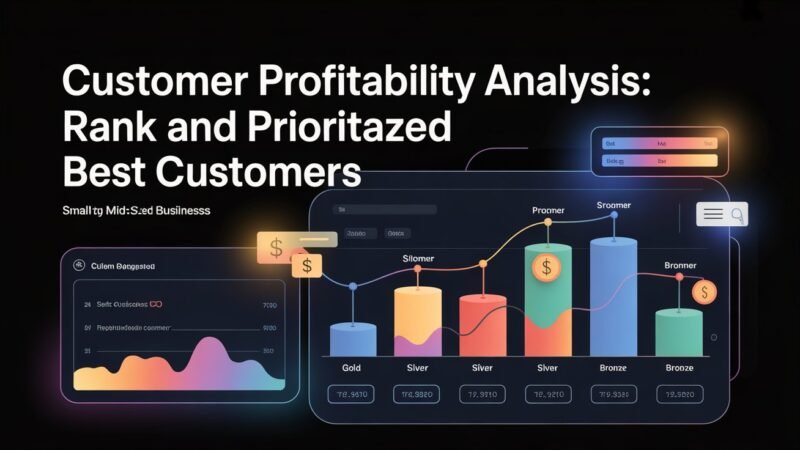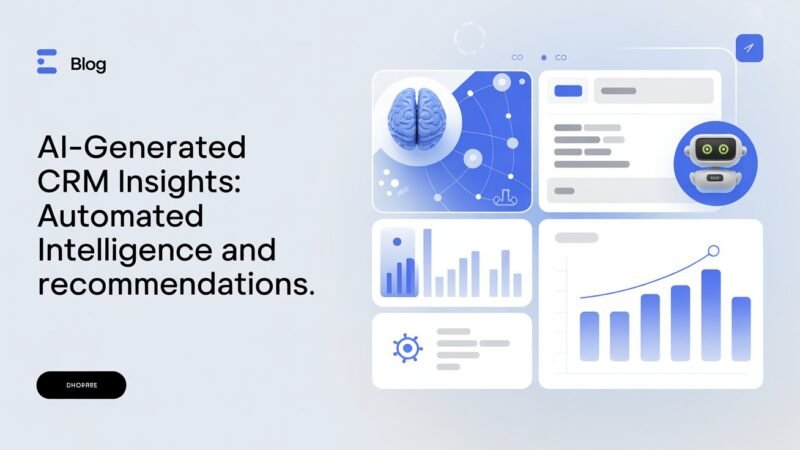Integrating BI tools like Tableau, Power BI, and Looker with your CRM is essential for gaining deeper insights and making informed decisions. To connect Tableau, simply verify compatibility, select your CRM from the data connector, and set up your visualizations. For Power BI, check for API compatibility, set up the connection, and design your dashboard to highlight key metrics. In Looker, input your CRM credentials and use its modeling tools to create tailored analytics. There’s so much more to explore!
Table of Contents
Key Takeaways
- Ensure compatibility between your CRM and the selected BI tool (Tableau, Power BI, or Looker) for successful integration.
- Follow specific setup instructions for each BI tool, entering necessary credentials for seamless data connection.
- Utilize the visualization capabilities of each BI tool to create dynamic dashboards that reflect key CRM metrics.
- Test the data connection to confirm real-time data flow from the CRM to the BI tool.
- Set user permissions appropriately to enhance collaboration and data access among team members.
Understanding the Importance of BI Tool Integration
When you integrate BI tools into your organization, you reveal the potential to make data-driven decisions that can greatly enhance your operations. This integration fosters data synergy, allowing you to combine various data sources seamlessly. By doing so, you uncover deeper insights and improve your overall analytical efficiency. You can quickly identify trends, spot anomalies, and make informed decisions based on real-time data. With BI tools working together, you streamline workflows and reduce the time spent on manual data processing. Imagine having all your critical information at your fingertips, enabling you to respond swiftly to changes in your market. Ultimately, integrating BI tools empowers your team to leverage data more effectively, leading to smarter strategies and improved business outcomes. Additionally, it enhances user navigation experience on the site, ensuring that important site sections are easily accessible to all team members.
Overview of Popular BI Tools
As organizations seek to harness the power of data, they often turn to popular BI tools that streamline analytics and reporting processes.
Tableau features robust data visualization capabilities, allowing you to create interactive dashboards that drive insights.
Power BI capabilities focus on user-friendly interfaces and seamless integration with Microsoft products, enhancing user adoption.
Looker advantages include its ability to leverage modern data architectures, making it a favorite for data-driven companies.
However, CRM compatibility varies across these tools, presenting integration challenges.
Staying updated on analytics trends is essential, as the BI landscape evolves rapidly. User empowerment is crucial in navigating these tools effectively.
Benefits of Integrating BI Tools With CRM
Integrating BI tools with your CRM can greatly enhance your data analysis capabilities, providing deeper insights into customer behavior and sales trends.
With effective data synchronization, you’ll experience improved decision making through enhanced analytics and real-time insights. This integration allows for streamlined reporting, making it easier to visualize key metrics and trends at a glance.
You’ll also foster increased collaboration among teams, as everyone can access the same data for better alignment on strategies.
In addition, the cost efficiency of utilizing integrated tools means you’ll maximize your investment while boosting user adoption across your organization. Furthermore, having a search feature can significantly improve user experience by assisting in locating specific information.
Step-by-Step Guide to Connecting Tableau to CRM
By enhancing your CRM with BI tools, you set the stage for more powerful data visualization capabilities.
To connect Tableau to your CRM, start by ensuring CRM compatibility. Check if your CRM system supports Tableau integration.
Next, download the Tableau Desktop application if you haven’t already. Open Tableau and select “Connect to Data.” Choose your CRM from the list of available connectors. You’ll be prompted to enter your CRM credentials; input them and establish the connection.
Once connected, you can begin the Tableau setup by dragging and dropping fields to create visualizations. Finally, save your workbook, and you’ll have a dynamic dashboard that pulls real-time data from your CRM, enhancing decision-making and insights. This integration highlights the importance of streamlining workflow processes and maximizing the potential of your data.
Step-by-Step Guide to Connecting Power BI to CRM
Connecting Power BI to your CRM can reveal valuable insights into your data.
You’ll need the right data connectors to establish that link, and once you do, you can start visualizing key CRM metrics effectively. This integration can enhance user experience by providing effective site search tools that allow for better data analysis and decision-making.
Let’s explore the steps to make this integration seamless.
Required Data Connectors
To effectively pull data from your CRM into Power BI, you’ll need to ensure you have the right data connectors in place. Start by checking for API compatibility between your CRM and Power BI. This guarantees seamless data syncing, allowing you to access real-time data.
Depending on your CRM, you might find built-in connectors or third-party tools that facilitate the integration. Once you’ve identified the correct connector, follow the setup instructions closely. Be mindful of authentication requirements; you’ll often need to provide API keys or access tokens.
After establishing the connection, test it to confirm that data is flowing as expected. With the right connectors, you’ll streamline your reporting process, making data analysis more efficient.
Visualizing CRM Metrics
While integrating Power BI with your CRM may seem intimidating, visualizing your CRM metrics can greatly enhance your data analysis capabilities.
Start by connecting Power BI to your CRM using the appropriate data connectors. Next, focus on dashboard design; create a layout that highlights key metrics, like sales performance and customer engagement.
Use charts and graphs to represent data visually, making it easier to spot trends. Verify metric accuracy by regularly updating your data and validating it against your CRM records.
As you refine your dashboard, gather feedback from users to improve usability and functionality. With these steps, you’ll transform raw data into insightful visualizations that drive informed business decisions.
Step-by-Step Guide to Connecting Looker to CRM
Setting up Looker with your CRM can greatly enhance your data analysis capabilities.
First, guarantee you have access to both Looker and your CRM. Next, navigate to Looker’s admin panel and select “Connections.” Here, you’ll input your CRM’s database credentials.
Once connected, explore Looker features like data modeling and visualization tools to tailor your CRM analytics. Create custom dashboards that reflect key performance indicators and trends.
Don’t forget to set user permissions to guarantee team members can access the necessary data.
Finally, run test queries to confirm the integration is successful and data flows seamlessly. With Looker connected, you’ll reveal deeper insights into your CRM data for informed decision-making.
Frequently Asked Questions
Can I Integrate Multiple BI Tools With the Same CRM System?
Yes, you can integrate multiple BI tools with the same CRM system. Just guarantee data compatibility and provide user training for smooth adoption. This way, your team can leverage insights effectively across all platforms.
What Are the Costs Associated With BI Tool Integration?
Integrating BI tools is like weaving a tapestry; each thread has its cost. You’ll need to evaluate budget considerations, including integration expenses for software licenses, implementation, and potential ongoing maintenance to guarantee a seamless connection.
How Often Should Data Be Synchronized Between BI Tools and CRM?
You should synchronize data regularly, ideally with real-time updates for critical information. Depending on your needs, a daily or weekly frequency might suffice, ensuring your BI tools and CRM always reflect the most accurate data.
What Common Challenges Arise During BI Tool Integration?
You’ll face challenges like ensuring data quality while managing user training. Balancing accurate insights with effective learning can seem intimidating, yet overcoming these hurdles opens doors to powerful business intelligence and informed decision-making.
Is Technical Support Available for BI Tool Integration Issues?
Yes, technical support’s available for integration troubleshooting. You can explore various support options, including online resources, community forums, and direct assistance from the software providers, ensuring you get the help you need efficiently.
Conclusion
By integrating BI tools like Tableau, Power BI, and Looker with your CRM, you’re revealing a treasure chest of insights. Picture yourself sailing smoothly through data waves, transforming raw numbers into clear, actionable strategies. This seamless connection not only enhances your decision-making but also empowers your team to navigate the complexities of customer relationships with confidence. So, immerse yourself in this integration journey and watch your business soar to new heights, fueled by the power of informed analytics.