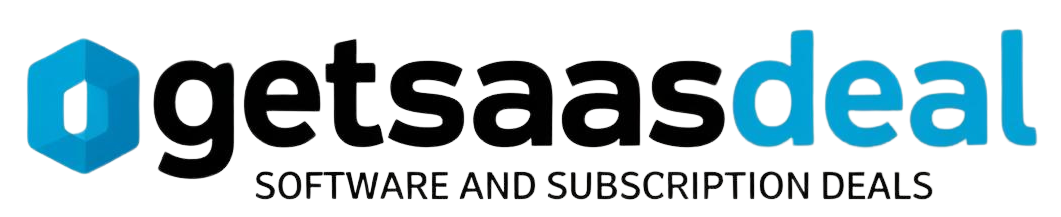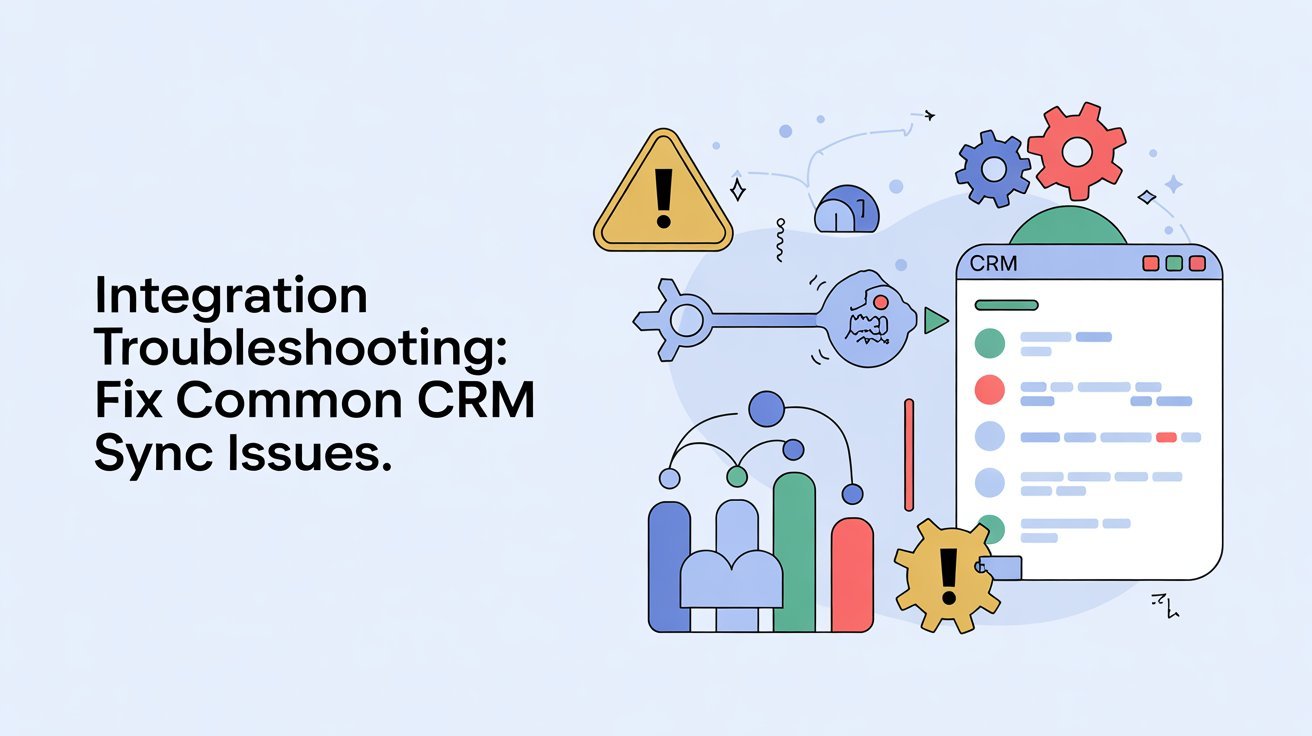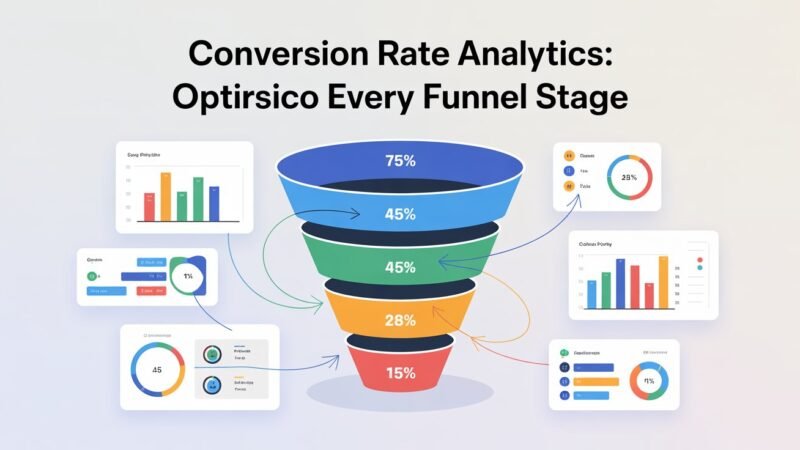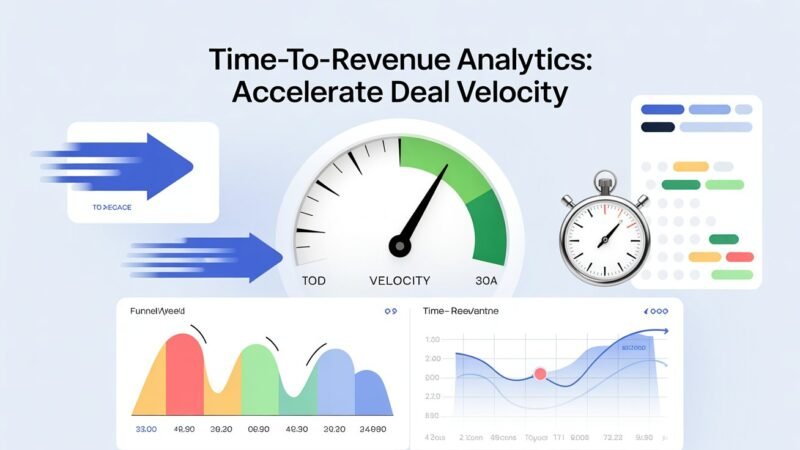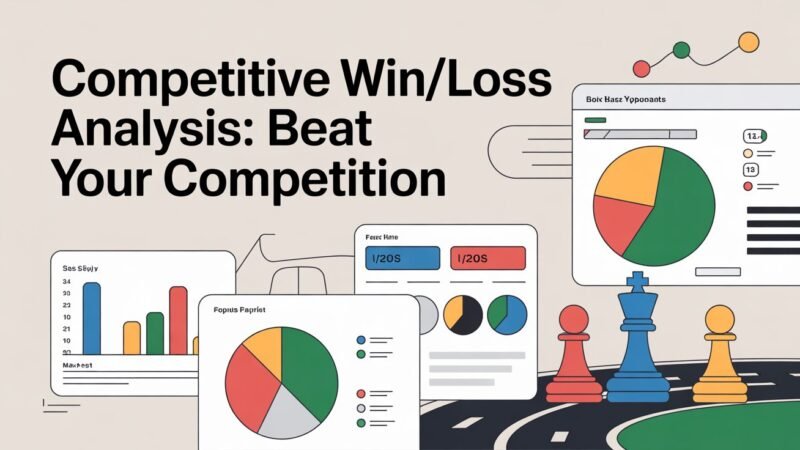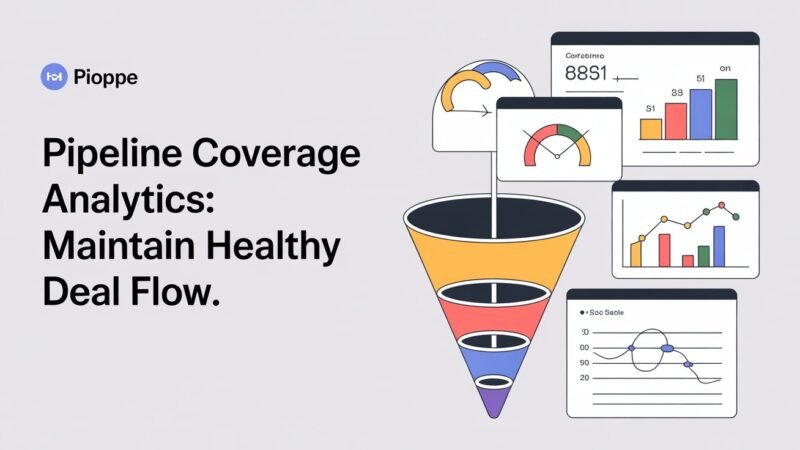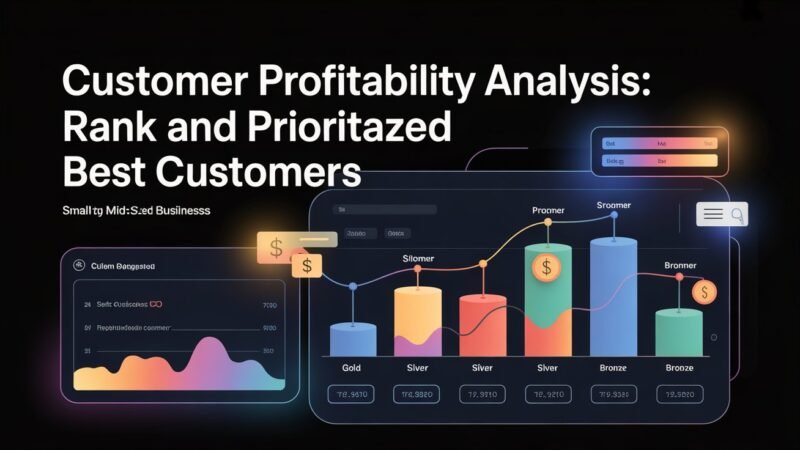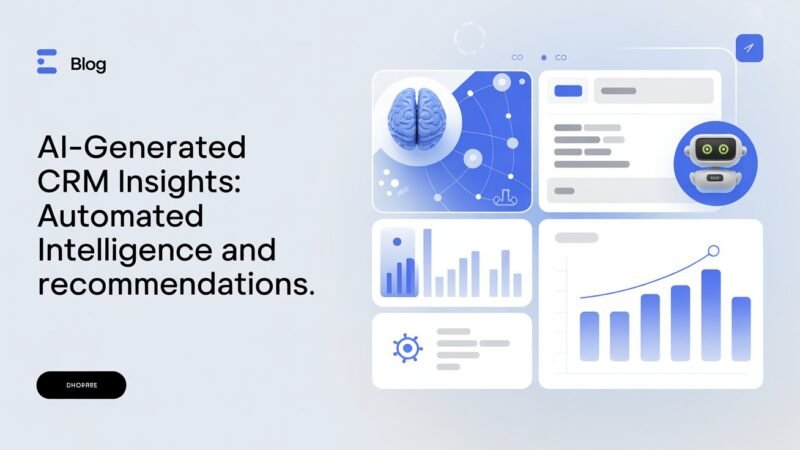To fix common CRM sync issues, start by checking for duplicate data and cleaning up inconsistent records. Verify that your API keys and authentication settings are correct and active. Ascertain your network connection is stable and firewall rules allow proper communication. Review your data mapping and sync timing to prevent conflicts, and check logs for error messages. Managing permissions and resetting connections can also resolve persistent problems—keep exploring to get all the troubleshooting tips you need.
Table of Contents
Key Takeaways
- Verify API keys and authentication settings are correct and active to ensure proper system access.
- Check network connectivity and firewall rules to facilitate seamless data transfer between systems.
- Review sync schedules and timing to prevent conflicts and optimize data flow during peak hours.
- Use automated tools to identify, merge, or delete duplicate records for data cleanliness.
- Analyze logs for error messages and patterns to troubleshoot and resolve sync failures efficiently.
Identifying and Resolving Duplicate Data Entries
Duplicate data entries can cause significant confusion and inefficiency in your CRM system. To tackle this, you need effective duplicate detection strategies that identify overlapping or identical records quickly.
Start by analyzing patterns in your data, such as similar names, email addresses, or phone numbers. Implement automated tools that flag potential duplicates for review.
Once identified, apply data cleanup techniques, like merging duplicate records, updating inconsistent information, or deleting redundant entries. Regularly conducting these checks prevents data clutter and maintains accurate records. Additionally, ensuring accessible content on your CRM platform can improve user experience and aid in the identification of duplicates.
Ensuring Proper API Keys and Authentication Settings
You need to verify that your API keys are valid and correctly configured to prevent sync issues.
Double-check your authentication settings to guarantee they match the platform’s requirements.
Proper validation and configuration are essential for a smooth and secure connection. Additionally, ensure you are aware of common occurrences that may affect your web navigation and sync processes.
API Key Validation
Guaranteeing proper API key validation is essential for maintaining secure and reliable integration between your CRM and external systems. You need to verify that your API keys are correct, active, and properly managed. Regular api key management, including key rotation, minimizes security risks and prevents sync failures. Check if your API keys match the ones provided by the external system, and confirm they haven’t expired or been revoked. Automate key rotation when possible to reduce manual errors. Use the table below to compare key statuses:
| Key Status | Action Needed |
|---|---|
| Valid | Proceed with API calls |
| Expired/Recalled | Generate new API key and update settings |
| Invalid | Revoke and replace with a valid key |
| Suspended | Contact support or system admin |
Authentication Configuration Checks
After verifying that your API keys are valid and properly managed, it’s important to confirm that your authentication settings are correctly configured.
Check that your CRM and third-party integrations follow the correct authentication protocols, such as OAuth or API token-based systems. Review your configuration best practices to guarantee secure and consistent access.
Make sure authentication credentials are stored securely and not hard-coded. Confirm that your API endpoints are using the proper authentication headers or parameters.
Also, verify that the authentication tokens are current and haven’t expired. Proper configuration minimizes sync errors and prevents unauthorized access.
Checking Network Connectivity and Firewall Configurations
First, make certain your network access is working properly by confirming you can reach the CRM servers.
Then, check your firewall settings to guarantee they aren’t blocking necessary communication ports.
Adjust the firewall rules if needed to allow seamless data flow between your system and the CRM. Additionally, ensure that you are aware of potential broken links or removed pages that may affect your CRM connectivity.
Verify Network Access
To troubleshoot CRM sync issues effectively, you need to verify that your network connection is stable and that firewall settings aren’t blocking essential communication.
Start by conducting connectivity testing to confirm your network speed is sufficient for syncing data smoothly. Use tools like ping or traceroute to validate that your device can reach the CRM server without interruptions.
Slow or inconsistent network speed can cause sync failures or delays, so monitor your connection’s performance. If connectivity testing reveals issues, consider resetting your router or switching to a wired connection for more stability.
Confirming your network access is reliable prevents disruptions in communication between systems, helping you identify whether network problems are the root cause of sync issues before moving on to other troubleshooting steps.
Adjust Firewall Settings
Verifying your firewall isn’t blocking CRM communication is essential for resolving sync issues. You should review your firewall rules to confirm they permit traffic between your CRM and related servers.
Check that the necessary ports are open, especially those used by your CRM system for data transfer. Misconfigured firewall settings can interfere with network security and prevent proper synchronization.
If you’re unsure which ports or protocols are required, consult your CRM’s documentation or network administrator. Adjusting your firewall settings to allow trusted connections verifies smooth data flow.
Verifying Data Mapping and Field Compatibility
Verifying data mapping and field compatibility is a critical step in resolving CRM sync issues, as mismatched or improperly mapped fields can cause data to fail transferring correctly. You should use data validation techniques to guarantee each field’s data type aligns between systems. Field mapping strategies help you connect corresponding fields accurately, avoiding data loss or errors. To make this easier, review your mapping setup:
| CRM Field | Data Type | Mapped Correctly? |
|---|---|---|
| Contact Name | Text | Yes |
| Email Address | Yes | |
| Phone Number | Number | No |
| Lead Source | Dropdown | Yes |
Double-check these details to prevent sync failures and maintain data integrity across platforms. Additionally, understanding website navigation can greatly enhance your ability to troubleshoot and resolve these issues efficiently.
Troubleshooting Sync Frequency and Timing Issues
After confirming that your data fields are correctly mapped and compatible, the next step is to examine how often and when your CRM syncs with connected systems.
Review your current sync schedule to identify if the timing aligns with your operational needs. If syncs happen too frequently, they may strain system resources or cause unnecessary data conflicts; if too infrequent, your data may become outdated.
Adjust your sync schedule to better suit your workflow through sync schedule adjustments, guaranteeing timely updates without overload. Consider optimizing the frequency by setting more frequent syncs during peak hours or reducing them during off-peak times.
This frequency optimization helps maintain data consistency and improves overall system performance. Proper timing guarantees your CRM stays accurate and reliable. Additionally, it is essential to recognize that user experience can be negatively impacted if sync issues persist, leading to frustration and inefficiency.
Handling Conflicting Data Updates and Version Control
When multiple users or systems update the same data simultaneously, conflicts can arise that compromise data integrity. To handle these issues, implement data reconciliation strategies that compare and merge conflicting updates, guaranteeing consistency across platforms.
Using version control methods allows you to track changes and identify the most recent or authoritative data version. Establish clear protocols for resolving conflicts, such as prioritizing updates from specific systems or users.
Automate conflict detection where possible to reduce manual errors and guarantee timely resolution. Regularly review and refine your data reconciliation and version control processes to adapt to evolving workflows.
Managing Permissions and User Access Rights
Effective management of permissions and user access rights is essential for maintaining data integrity and security within your CRM system. You control access through user roles, access levels, and permission settings, ensuring each user’s data visibility aligns with security policies. Proper user authentication verifies identities, while role hierarchy enforces access control based on responsibilities. Regular permission audits help identify unnecessary access restrictions or over-privileged users. Implementing strict access restrictions minimizes security risks. Use the following table to organize your permissions:
| User Roles | Access Levels |
|---|---|
| Sales Rep | Read/Write Customer Data |
| Support Agent | Limited Data Access |
| Manager | Full Access |
| Administrator | System Configuration |
This structure streamlines permission management and enforces a robust role hierarchy.
Resetting and Reinitializing Integration Connections
Resetting and reinitializing integration connections is a critical step to guarantee your CRM system maintains accurate and reliable data synchronization with external applications.
Connection resets can occur due to network issues, credential changes, or system updates, disrupting your integration. To fix this, start by disconnecting the current connection and clearing cached data.
Then, perform an integration reinitialization by reconfiguring the connection settings and verifying credentials. This process refreshes the link between your CRM and external systems, resolving synchronization issues caused by outdated or corrupted connection data.
Reinitializing assures that your integration functions smoothly, reducing errors and improving data accuracy across platforms. Regularly performing these steps helps keep your CRM and external applications aligned, preventing future sync disruptions.
Monitoring Logs and Error Messages for Diagnostics
Monitoring logs and error messages is essential for diagnosing CRM synchronization problems quickly. By analyzing logs, you can identify patterns and pinpoint issues causing sync failures. Error interpretation helps you understand the root cause, whether it’s a data mismatch or a connection timeout. Use log analysis tools to sift through entries efficiently, focusing on timestamps and error codes. Here’s a simple overview:
| Log Entry Type | Common Error Messages | Troubleshooting Tips |
|---|---|---|
| Connection Failures | “Timeout error” | Check network stability |
| Data Conflicts | “Duplicate record” | Review data integrity |
| Authentication Errors | “Invalid credentials” | Verify login details |
| Sync Completion | “Success” | Confirm updates are reflected |
Regularly reviewing logs streamlines troubleshooting, saving you time and reducing frustration.
Frequently Asked Questions
How Can I Prevent Data Loss During Sync Errors?
To prevent data loss during sync errors, you should maintain data integrity by regularly backing up your data, implement error monitoring to catch issues early, and verify sync status before making critical updates to avoid overwriting or losing information.
What Are the Best Practices for Backing up CRM Data?
Think of your CRM data as a precious treasure chest. To keep it safe, guarantee data redundancy with regular backups, and set backup frequency based on how often your treasure changes, protecting against loss during sync errors.
How Do I Update API Credentials Securely?
You update API credentials securely by using encrypted credential management systems, avoiding hardcoding, and regularly rotating keys. Focus on API security best practices, restrict access, and guarantee only authorized personnel handle sensitive credential updates for maximum safety.
Can Integration Issues Affect CRM Performance?
Yes, integration issues can negatively impact your CRM performance by disrupting sync reliability and causing data inconsistencies. You should regularly monitor your integrations and promptly address issues to maintain peak performance and guarantee smooth data flow.
What Steps Should I Take if Sync Errors Persist Multiple Days?
Are you wondering how to handle persistent sync errors? You should escalate the issue for sync error resolution, review sync logs, and follow persistent sync troubleshooting steps. Have you tried updating integrations or contacting support for help?
Conclusion
By carefully tending to these common CRM sync challenges, you’ll nurture a smoother, more harmonious integration. Addressing issues promptly helps prevent small hurdles from becoming larger obstacles, allowing your data to flow seamlessly. With patience and attention, you’ll restore confidence in your system’s performance, fostering a sense of control and peace of mind. Remember, every fix brings you closer to a more resilient and efficient workflow, empowering your ongoing success.