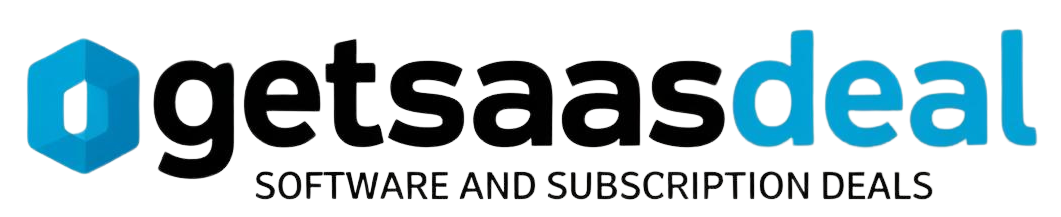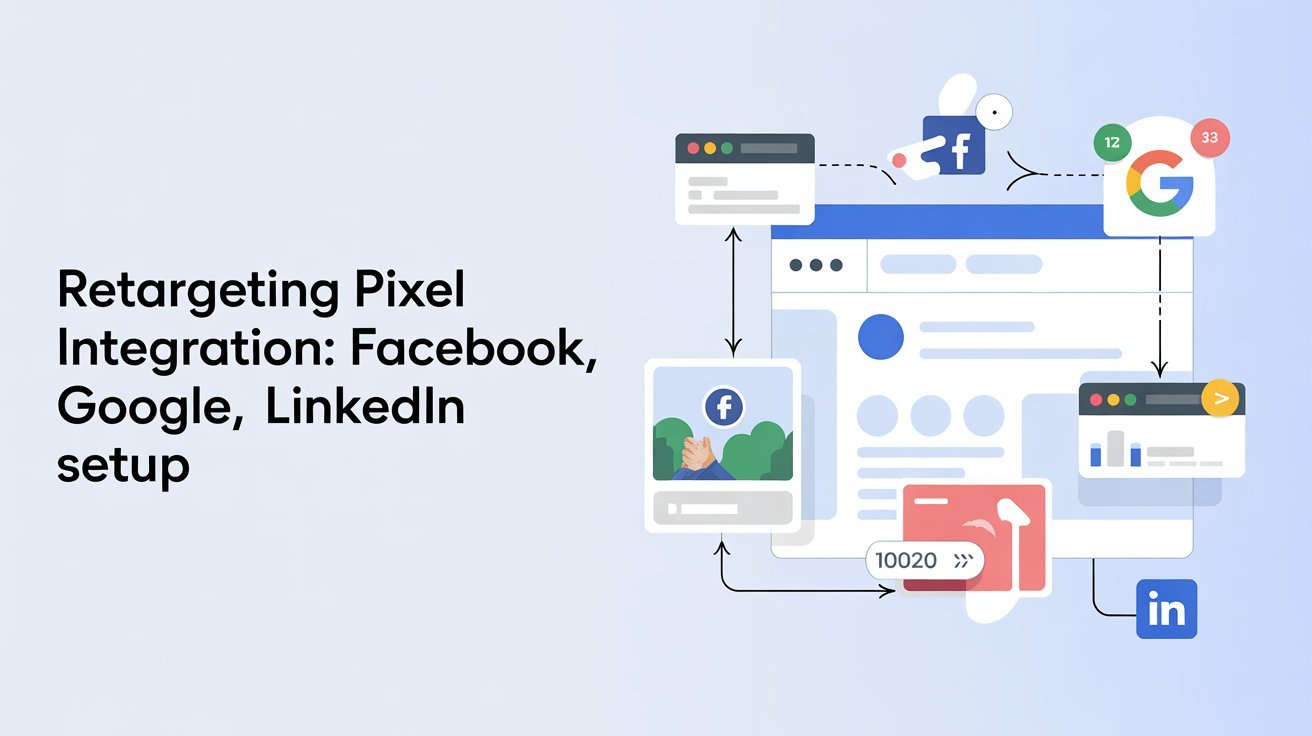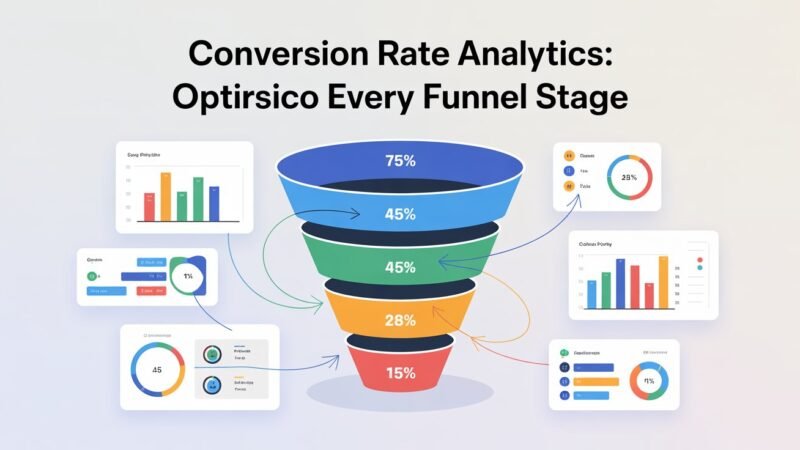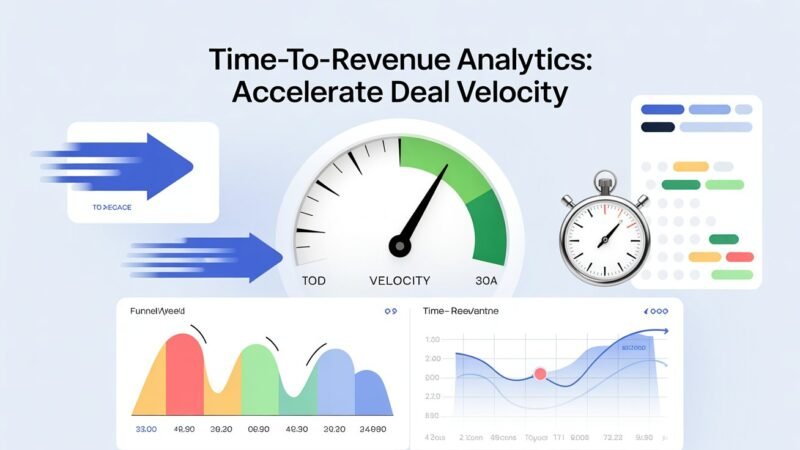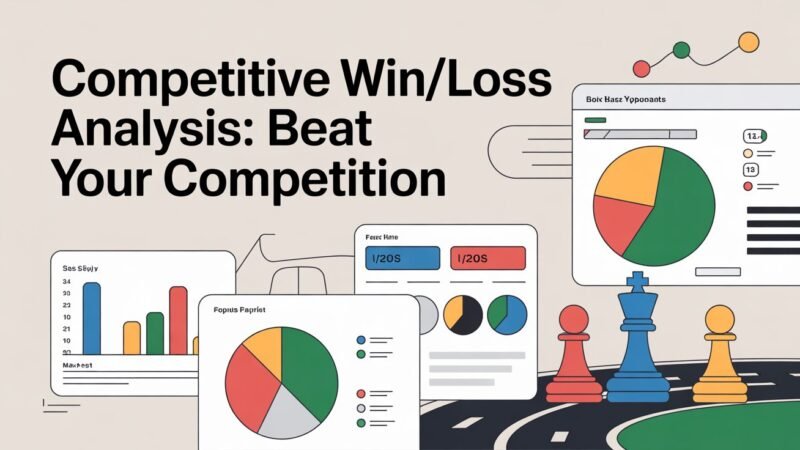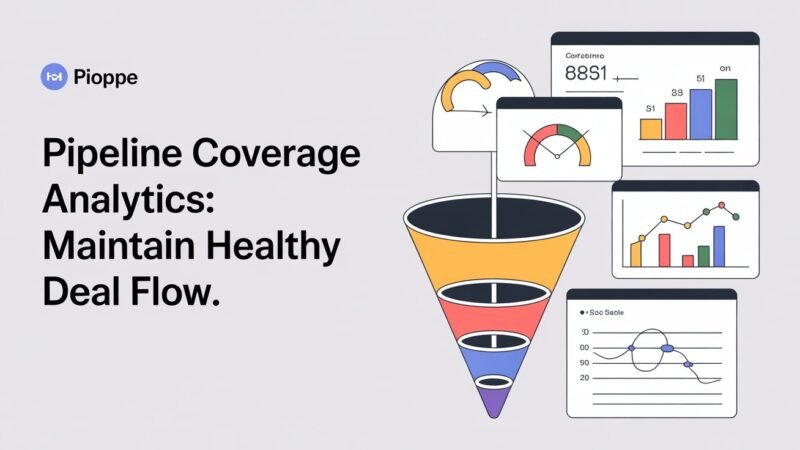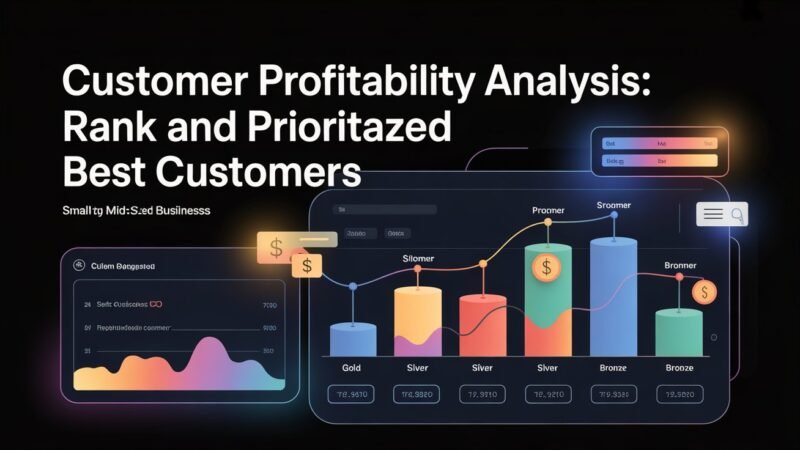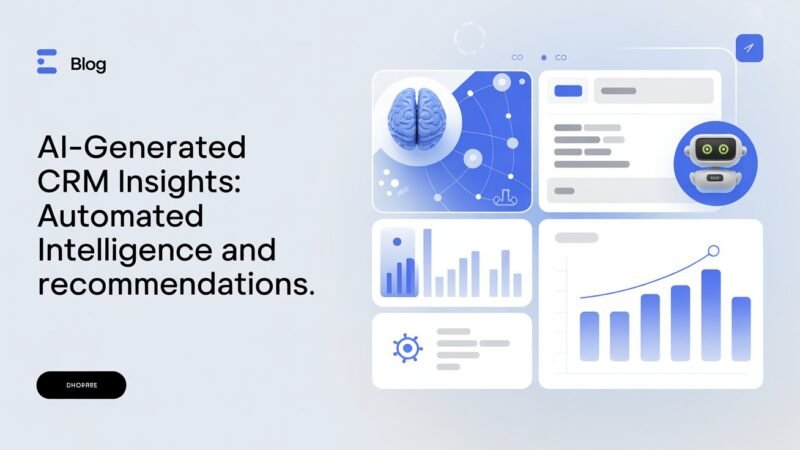To set up retargeting pixels from Facebook, Google, and LinkedIn, start by creating each pixel or tag within their respective platforms and installing the code snippets on your website. Use Facebook’s Ads Manager, Google Tag Manager, and LinkedIn Campaign Manager to generate and implement these codes, ensuring they track visitor actions effectively. Proper setup helps improve your audience targeting and ad performance. Keep exploring these tools further to optimize your retargeting strategy.
Table of Contents
Key Takeaways
- Create and install Facebook Pixel, Google Tag Manager, and LinkedIn Insight Tag in website headers for tracking.
- Verify each pixel’s activity to ensure accurate data collection and proper functioning.
- Use GTM to simplify setup and manage Google Ads remarketing tags efficiently.
- Customize tracking events and conversion goals for targeted audience segmentation.
- Regularly monitor and optimize pixel data to improve retargeting campaign performance.
Understanding Retargeting Pixels and Their Benefits
Retargeting pixels are small snippets of code that you add to your website to track visitors’ actions. These pixels enable you to gather valuable data, helping you refine your retargeting strategies.
By understanding user behavior, you can serve more relevant ads, increasing the chances of conversions. The pixel advantages include precise audience segmentation, real-time tracking, and improved ad performance.
With this data, you can identify visitors who didn’t convert and target them with tailored ads across various platforms. This focused approach maximizes your ad spend and boosts engagement. Additionally, implementing software solutions that enhance your retargeting efforts can further streamline your workflow and improve outcomes.
Setting Up Facebook Pixel for Retargeting Campaigns
To effectively implement retargeting campaigns, you need to set up the Facebook Pixel on your website. Start by creating your Facebook pixel in your Facebook Ads Manager, then add the pixel code to your site’s header. This allows you to track visitor actions, enabling precise audience segmentation based on user behavior.
Once installed, verify the pixel’s activity to confirm it’s collecting data correctly. The Facebook pixel helps you measure conversion tracking, so you can see how your retargeted ads lead to sales or other goals. Proper setup improves ad performance by providing insights into which ads are most effective.
Regularly monitor pixel data, refine your audience segments, and optimize your campaigns for better results and higher ROI. Additionally, ensuring that your tracking is accurate will help mitigate the impact of broken links on user experience.
Installing Google Tag Manager for Google Ads Remarketing
Installing Google Tag Manager (GTM) streamlines the process of setting up Google Ads remarketing tags on your website.
With GTM, you can easily manage your Google Tag, which is essential for the remarketing setup. First, create a GTM account and container, then add the GTM code snippets to your website’s header and body.
Next, set up a new tag within GTM, select Google Ads Remarketing, and input your Conversion ID. Configure the trigger to fire on all pages or specific ones where you want to track visitors.
This method simplifies maintaining your remarketing setup, reducing the need for manual code edits. By using GTM for your Google Tag, you guarantee a smooth, efficient way to implement and manage remarketing pixels across your site. Additionally, utilizing automation tools can enhance your overall efficiency in managing marketing campaigns.
Creating and Implementing LinkedIn Insight Tag
Setting up the LinkedIn Insight Tag is a crucial step for tracking and optimizing your LinkedIn advertising efforts.
This tag provides valuable data on visitor actions, helping you leverage LinkedIn benefits more effectively. To create and implement your Insight Tag, follow these essential steps:
- Generate the Insight Tag code in your LinkedIn Campaign Manager
- Place the code within your website’s header for seamless tracking
- Customize tracking events based on your campaign goals
- Test the Insight Tag to confirm proper installation and data collection
Additionally, be aware that the issue of broken links can affect your tracking effectiveness, so ensure all links are functioning properly.
Verifying Pixel Installations and Tracking Events
Have you double-checked that your pixel is firing correctly?
Pixel verification is essential to guarantee your retargeting efforts succeed. Use tools like Facebook Pixel Helper, Google Tag Assistant, or LinkedIn Tag Manager to confirm your pixels are active on your website. These tools help identify if your pixel fires correctly on page load and during specific actions.
Monitoring event tracking is equally important; verify that key actions like form submissions, product views, or add-to-cart events register properly. Regularly review your pixel data in each platform’s dashboard to catch any discrepancies. Additionally, ensure you are familiar with website navigation to effectively access relevant sections for troubleshooting.
Proper pixel verification and accurate event tracking provide confidence your retargeting campaigns are built on reliable data, maximizing your ad performance and ROI.
Best Practices for Effective Retargeting Campaigns
To maximize the effectiveness of your retargeting campaigns, it’s essential to define clear goals and audience segments upfront.
Proper audience segmentation helps you deliver tailored messages, increasing engagement. Keep a close eye on ad frequency to avoid overwhelming your audience and causing ad fatigue.
Focus on these best practices:
- Segment your audience based on behavior, interests, or demographics
- Limit ad frequency to prevent oversaturation
- Use dynamic ads to personalize content
- Regularly analyze campaign performance and adjust segments accordingly
Troubleshooting Common Pixel Integration Issues
When your pixel isn’t firing correctly, it can lead to gaps in your retargeting data.
Analyzing data discrepancies helps identify where errors occur and what might be causing them.
Addressing these issues promptly guarantees your campaigns run smoothly and accurately track user interactions.
Pixel Firing Errors
Pixel firing errors are a common issue that can disrupt your retargeting efforts and skew your data. When pixels don’t fire correctly, your audience targeting suffers, and reporting becomes unreliable.
To fix this, use pixel validation techniques to guarantee your code is correctly implemented. Debugging pixel issues involves checking for conflicts, incorrect placement, or missing code snippets.
Here are key steps to troubleshoot:
- Verify pixel code placement on your website
- Use browser extensions to test pixel firing in real-time
- Check for JavaScript errors that might block pixel execution
- Review your pixel’s event setup and parameters
Focusing on pixel validation techniques helps you identify problems quickly, guaranteeing your retargeting pixels fire accurately and your data stays reliable.
Data Discrepancies Analysis
Data discrepancies often arise during retargeting campaigns, making it essential to analyze your pixel data thoroughly.
You should review your data sources to identify inconsistencies between your pixel reports and the actual website activity. Check if the tracking metrics align across platforms like Facebook, Google, and LinkedIn, as mismatched data can indicate setup issues or delays.
Evaluate whether your pixels are firing correctly and capturing all relevant interactions. Compare the data collected by your pixels with server logs or other analytics tools to spot gaps or anomalies.
Regularly auditing these data sources helps you pinpoint where discrepancies originate, ensuring your retargeting efforts are based on accurate, reliable information. This process ultimately improves campaign performance and attribution accuracy.
Frequently Asked Questions
How Can I Optimize Retargeting Ad Frequency Without Annoying Users?
You can optimize retargeting ad frequency by segmenting your audience based on engagement levels, setting frequency caps, and rotating creatives to prevent ad fatigue, ensuring users stay interested without feeling overwhelmed.
What Are the Privacy Considerations When Using Retargeting Pixels?
You must prioritize user consent, protect data, and guarantee transparency to stay ethical. Investigating how privacy laws impact retargeting pixels reveals that respecting user rights fosters trust and compliance, essential for responsible, ethical marketing practices.
Can I Use Multiple Pixels From Different Platforms on One Website?
You can use multiple pixels from different platforms on one website, but you must guarantee pixel compatibility and proper platform integration to avoid conflicts and guarantee accurate data collection for effective retargeting campaigns.
How Do I Track Cross-Device Retargeting Effectiveness?
You can track cross-device retargeting effectiveness by implementing unified user IDs or advanced analytics tools that measure cross-device tracking, giving you insights into how well your campaigns perform across various devices and improving your overall retargeting strategy.
What Metrics Best Measure Retargeting Campaign Success?
You should focus on conversion rates and engagement metrics, like click-through rates and time spent, to measure retargeting success. These indicators reveal how effectively your ads turn interest into actions across devices.
Conclusion
Now that you’ve set up your retargeting pixels across Facebook, Google, and LinkedIn, you’re ready to run campaigns that turn visitors into customers. Remember, just like tuning a vintage radio, proper installation and verification are key. Keep monitoring your pixels, optimize your ads, and stay updated with platform changes. With these tools in your arsenal, you’ll be retargeting effectively—no DeLorean required—steering your marketing efforts straight to success.