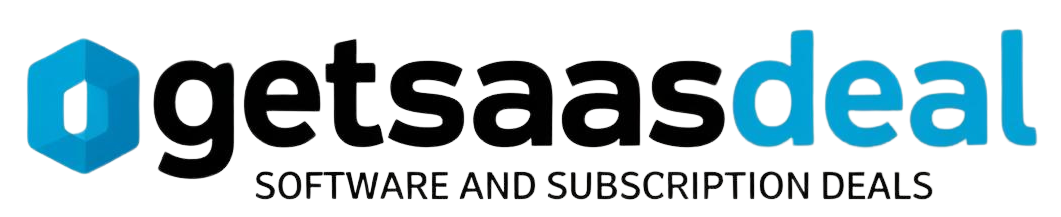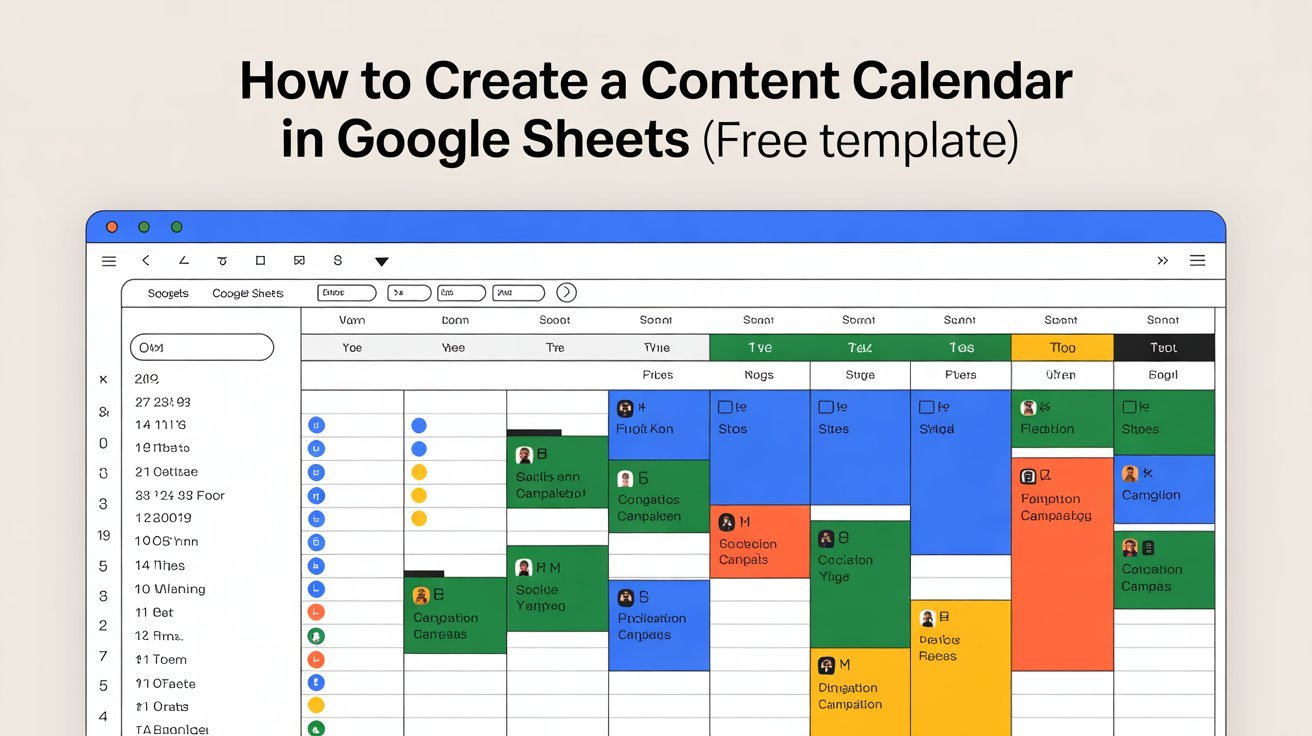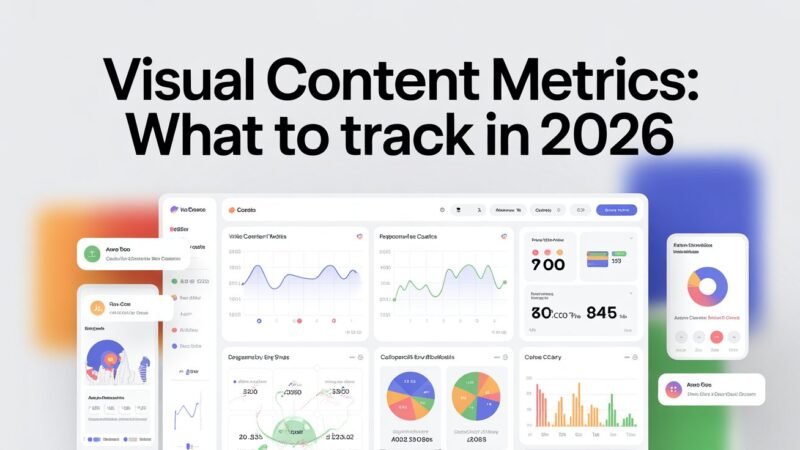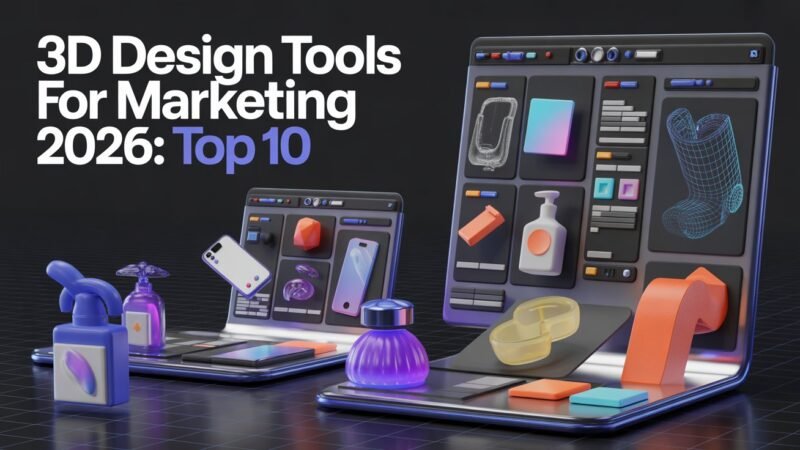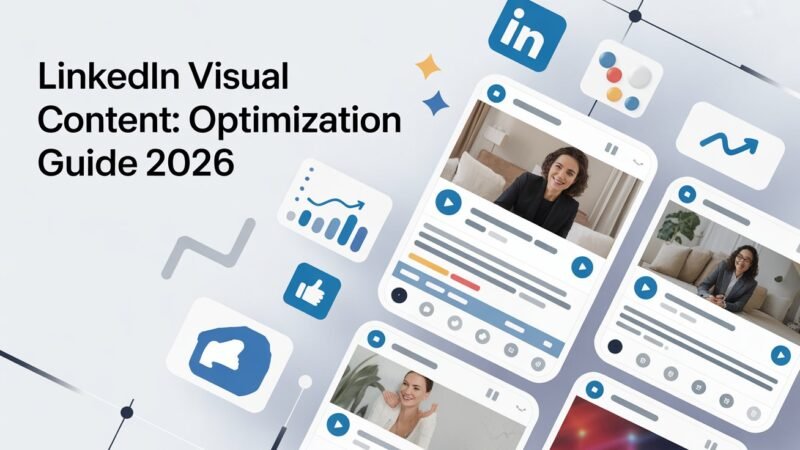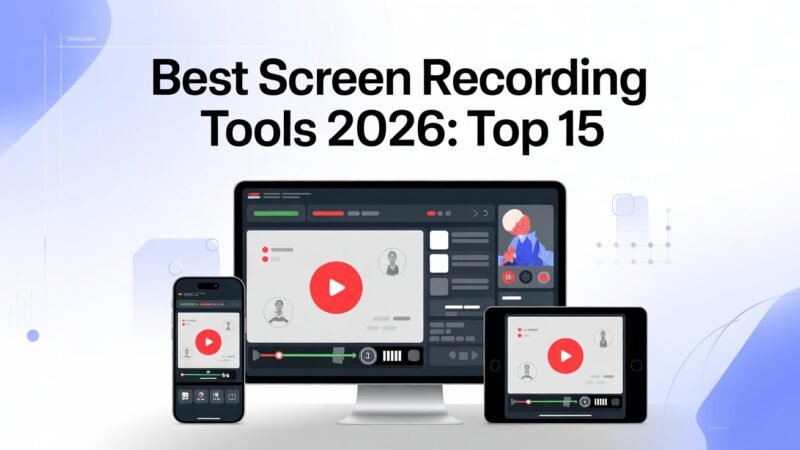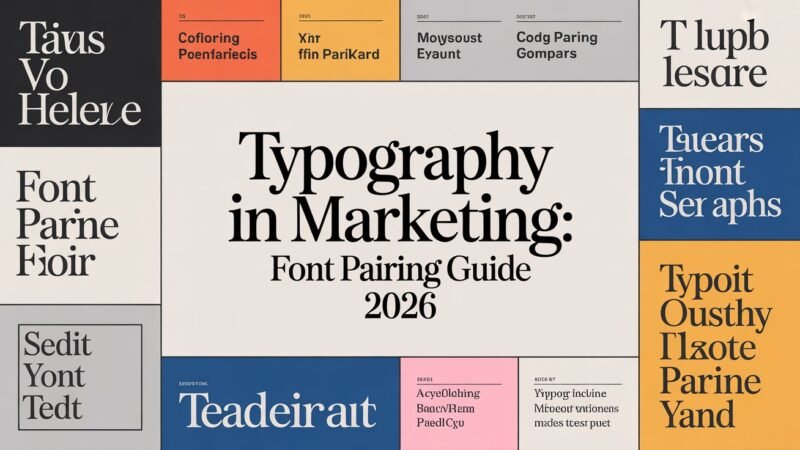To create a content calendar in Google Sheets, start by choosing a free template that suits your needs. Set up your document by formatting cells for easy navigation and adding essential columns for content types and deadlines. Customize the template to match your brand and keep it organized. Schedule your posts effectively and involve your team for collaboration. Want to know more about maximizing your content strategy? There’s plenty more to explore!
Table of Contents
Key Takeaways
- Start by selecting a free Google Sheets template that aligns with your content needs and goals.
- Customize the template by adding essential columns for content type, deadlines, and audience demographics.
- Set a consistent posting schedule and deadlines for content creation to enhance organization.
- Incorporate analytics tools within the sheet to track content performance and audience engagement.
- Foster collaboration by allowing team members to edit and comment in real-time on the content calendar.
Understanding the Importance of a Content Calendar
A well-planned content calendar is your roadmap to consistent and effective content creation. It helps streamline content organization, ensuring that you know what to publish and when.
By laying out your content in advance, you’re not scrambling for ideas at the last minute. Instead, you’re engaging in strategic planning, which allows you to align your content with your business goals or seasonal trends.
You can easily track deadlines and adjust your content strategy as needed. This foresight not only boosts your productivity but also enhances the quality of your output.
With a content calendar, you’re setting yourself up for success, keeping your audience engaged and informed without the stress of haphazard planning. Additionally, it empowers you to make informed decisions about your content strategy, helping you utilize project management software effectively.
Benefits of Using Google Sheets for Your Calendar
Using Google Sheets for your content calendar offers flexibility and ease of use that many other tools can’t match. You can easily customize your calendar to fit your specific needs, whether it’s adjusting columns or adding color codes.
One of the standout collaboration benefits is that multiple team members can access and edit the document simultaneously, ensuring everyone stays on the same page.
Plus, with Google Sheets, you can access your data from anywhere with an internet connection, making it convenient to make updates on the go. The real-time updates mean you’ll always have the latest information at your fingertips, enhancing communication and efficiency within your team. Additionally, leveraging analytics solutions can help you track content performance and optimize your strategy effectively.
Setting Up Your Google Sheets Document
To get your content calendar rolling, start by choosing a template style that fits your needs.
Next, format the cells properly for easy readability and organization.
Finally, add essential columns to capture all the information you’ll need to keep your content strategy on track. Additionally, consider using analytics tools for data insights to refine your content strategy based on performance metrics.
Choosing Template Style
When setting up your Google Sheets document for a content calendar, it’s essential to pick a template style that aligns with your workflow.
Start by considering template aesthetics that appeal to you. A visually pleasing layout can motivate you to stay organized and engaged with your content planning.
Think about your specific user preferences, such as color schemes, font choices, and overall design. A clean, straightforward template may work better for some, while others might prefer a more vibrant, creative style.
Remember, the right template style won’t only reflect your brand but also streamline your planning process, making it easier to track deadlines and content ideas effectively.
Choose wisely, and you’ll set yourself up for success!
Formatting Cells Properly
After selecting the right template style, it’s time to format your cells properly to enhance functionality and readability. By doing this, you’ll create a more organized and efficient content calendar.
Here are some key formatting tips:
- Cell Borders: Add borders to define sections clearly and improve visual appeal.
- Conditional Formatting: Use this feature to highlight important dates or tasks automatically based on specific criteria.
- Color Coding: Assign colors to different types of content or status updates for quick reference.
- Data Validation: Set rules for data entry to maintain consistency and accuracy throughout your calendar.
With these formatting techniques, your Google Sheets document will be both attractive and functional.
Adding Essential Columns
Setting up your Google Sheets document requires adding essential columns that will help you track and manage your content effectively. Start by creating columns for key information, such as “Content Title,” “Content Category,” and “Publish Date.” This structure allows you to categorize your content easily and stay organized.
Here’s a simple table to illustrate:
| Content Title | Content Category | Publish Date |
|---|---|---|
| Blog Post 1 | Education | 01/05/2024 |
| Video 1 | Entertainment | 01/10/2024 |
| Infographic 1 | Marketing | 01/15/2024 |
| Podcast 1 | Technology | 01/20/2024 |
| Webinar 1 | Business | 01/25/2024 |
With these essential columns, you’ll streamline your content planning process.
Choosing the Right Template for Your Needs
When choosing a template for your content calendar, start by evaluating your content goals to guarantee it aligns with what you want to achieve.
Next, think about your target audience; understanding who you’re creating for will help you select features that cater to their needs.
Finally, review the template’s features to make certain it supports your workflow effectively. Additionally, consider utilizing project management software to enhance your organization and efficiency throughout the content creation process.
Assess Your Content Goals
As you plunge into creating your content calendar, it’s essential to assess your content goals to guarantee you choose the right template for your needs.
Understanding your objectives will help you track content metrics effectively and boost audience engagement.
Here are four key areas to contemplate:
- Content Type: Determine what types of content you’ll produce (blogs, videos, social media).
- Frequency: Decide how often you’ll publish (daily, weekly, monthly).
- Metrics: Identify which content metrics matter most (views, shares, comments).
- Target Audience: Consider who you’re targeting to tailor your content accordingly.
Identify Your Target Audience
Who exactly are you trying to reach with your content? Identifying your target audience is essential for effective communication.
Start by analyzing audience demographics to understand age, gender, location, and interests. This helps you tailor your content to meet their needs.
Next, explore their content preferences, noting what formats and topics resonate most. Look at engagement patterns to see when and how they interact with your content.
Don’t forget audience segmentation; breaking your audience into smaller groups can lead to more personalized strategies.
Utilize feedback analysis to refine your approach based on what your audience says.
Finally, keep an eye on trend identification to guarantee your content stays relevant and engaging.
Evaluate Template Features Needed
Choosing the right template for your content calendar can greatly impact your planning process, so it’s essential to evaluate which features you need most.
Start by considering your user preferences and how you’ll use the calendar. Here are four key template features to look for:
- Customizability: The ability to adjust layouts and categories to fit your needs.
- Collaboration Tools: Options for sharing with team members for better communication.
- Deadline Tracking: Built-in features to help you manage deadlines effectively.
- Content Type Categories: Sections for different content formats, like blogs, social media, or videos.
Customizing Your Content Calendar
When you set out to customize your content calendar, it’s important to tailor it to your specific needs and goals. Start by incorporating color coding to differentiate content types, making it visually appealing and easy to navigate. You can also focus on template personalization to reflect your brand’s identity. Additionally, a well-organized calendar can help you avoid common issues on websites that may lead to user frustration.
Here’s a simple table to help you plan your customization:
| Customization Option | Description |
|---|---|
| Color Coding | Assign colors to themes |
| Template Personalization | Add your logo and brand colors |
| Content Type Sections | Differentiate by format |
| Frequency Tracking | Monitor posting schedule |
Key Elements to Include in Your Calendar
A well-structured content calendar includes several key elements that can enhance your planning process.
By incorporating these components, you can streamline your workflow and keep track of your content effectively.
- Content Types: Specify the different formats you’ll use, such as blog posts, videos, or social media updates.
- Posting Schedule: Determine when each piece of content will be published, helping you maintain consistency.
- Deadlines: Set due dates for content creation and revisions to stay on track.
- Target Audience: Identify who your content is aimed at, ensuring it resonates with the right people.
How to Schedule Your Content Effectively
To schedule your content effectively, you need to contemplate who your target audience is and what they want.
Setting a consistent posting frequency helps keep your audience engaged, while utilizing content themes can streamline your ideas and planning.
Let’s explore how these elements can elevate your content strategy.
Identify Your Target Audience
How can you guarantee your content resonates with the right people? Identifying your target audience is essential for crafting effective content.
Start by analyzing your audience demographics and understanding their content preferences. Here’s how to do it:
- Research demographics: Gather data on age, gender, location, and interests.
- Survey your audience: Use polls or questionnaires to learn what they enjoy.
- Analyze competitors: Check what similar brands are doing and who they’re targeting.
- Create personas: Develop detailed profiles of your ideal audience segments to guide your content creation.
Set Posting Frequency
Consistently setting your posting frequency is essential for maintaining audience engagement and building anticipation. Start by determining how often you can realistically post, whether it’s daily, weekly, or monthly. Consider your audience’s preferences and the type of content you’re sharing. Aim for posting consistency; regular updates keep your audience coming back for more.
Once you’ve decided on a schedule, block time in your calendar to create and publish content. Use tools like Google Sheets to track your posting dates and guarantee you stay on course.
Don’t forget to monitor your audience’s response; adjust your frequency if needed to keep engagement high. Strike the right balance, and your audience will appreciate your dedication to delivering valuable content!
Utilize Content Themes
One effective way to enhance your content calendar is by utilizing content themes. By organizing your content around specific themes, you can improve brand consistency and audience engagement.
Here’s how to implement this strategy effectively:
- Content Types: Diversify with blogs, videos, and infographics.
- Seasonal Themes: Align your content with holidays or events to leverage industry trends.
- User Generated Content: Encourage your audience to share their experiences related to your themes.
- Promotional Campaigns: Plan campaigns that tie into your themes for maximum impact.
This approach also allows for content repurposing and visual storytelling, creating topic clusters that resonate with your audience.
Tips for Maintaining Your Content Calendar
While it might be easy to set up a content calendar, keeping it updated and organized requires ongoing effort. Focus on regular content updates and seasonal adjustments based on audience feedback. Implement trend monitoring to stay relevant, and practice content repurposing to maximize your efforts.
Use the table below to streamline your maintenance process:
| Task | Frequency | Notes |
|---|---|---|
| Content Updates | Weekly | Review and refresh content |
| Seasonal Adjustments | Quarterly | Align with holidays/events |
| Team Communication | Bi-weekly | Discuss progress and changes |
| Performance Reviews | Monthly | Analyze insights and data |
| Scheduling Flexibility | As needed | Adapt based on trends |
Collaborating With Your Team on Google Sheets
When you collaborate with your team on Google Sheets, you’re not just sharing a document; you’re creating a dynamic space where everyone can contribute ideas and updates in real-time.
To enhance team collaboration, consider these tips:
- Set Sheet Permissions: Control who can view or edit the document to maintain organization.
- Use Comments: Utilize the comment feature for feedback, making it easy to track discussions.
- Assign Tasks: Clearly define roles by assigning tasks within the sheet, so everyone knows their responsibilities.
- Regular Updates: Schedule check-ins to guarantee everyone’s on the same page and the content calendar remains current.
Analyzing and Adjusting Your Content Strategy
As you analyze your content strategy, it’s essential to look at performance metrics to understand what’s working and what isn’t. Start by examining your engagement rates, traffic sources, and conversion statistics. This data reveals your content performance and highlights areas needing improvement.
Next, identify trends in your audience’s behavior. Are certain topics resonating more than others? Use this insight for strategy optimization. If a particular format, like videos or infographics, drives more engagement, consider incorporating more of those into your calendar.
Finally, don’t hesitate to experiment. Adjust your content frequency, timing, or themes based on your findings. By continually analyzing and refining your approach, you’ll make sure your content remains relevant and effective.
Frequently Asked Questions
Can I Access Google Sheets on Mobile Devices?
Yes, you can access Google Sheets on mobile devices! The mobile features allow you to view, edit, and collaborate on your spreadsheets easily, ensuring you stay productive while on the go.
How Do I Share My Google Sheets Calendar With Others?
To share your Google Sheets calendar, click “Share,” enter email addresses, and set sharing permissions. You can allow collaborative editing, enabling others to view or edit the calendar easily according to your preferences.
Is There a Limit to the Number of Rows in Google Sheets?
Yes, Google Sheets allows up to 10 million cells per spreadsheet. While row limitations exist, exceeding them might impact spreadsheet performance. It’s best to manage your data efficiently to maintain ideal performance and usability.
Can I Import Data From Other Sources Into Google Sheets?
You can import data from various sources into Google Sheets, like a magician conjuring information. With methods like CSV uploads or Google Apps Script, you’ll effortlessly weave together your data tapestry.
How Do I Backup My Google Sheets Content Calendar?
To back up your Google Sheets content calendar, regularly download it as an Excel file or CSV. This guarantees content security and aids in data recovery if anything gets accidentally deleted or corrupted.
Conclusion
In the fast-paced world of content creation, a well-organized calendar is your secret weapon. By using Google Sheets, you not only streamline your planning but also enhance collaboration with your team. So, why let chaos rule your content strategy? Embrace the clarity and control a content calendar offers. With just a few simple steps, you can transform your ideas into a cohesive plan that engages your audience and drives results. Now, go ahead and create your masterpiece!